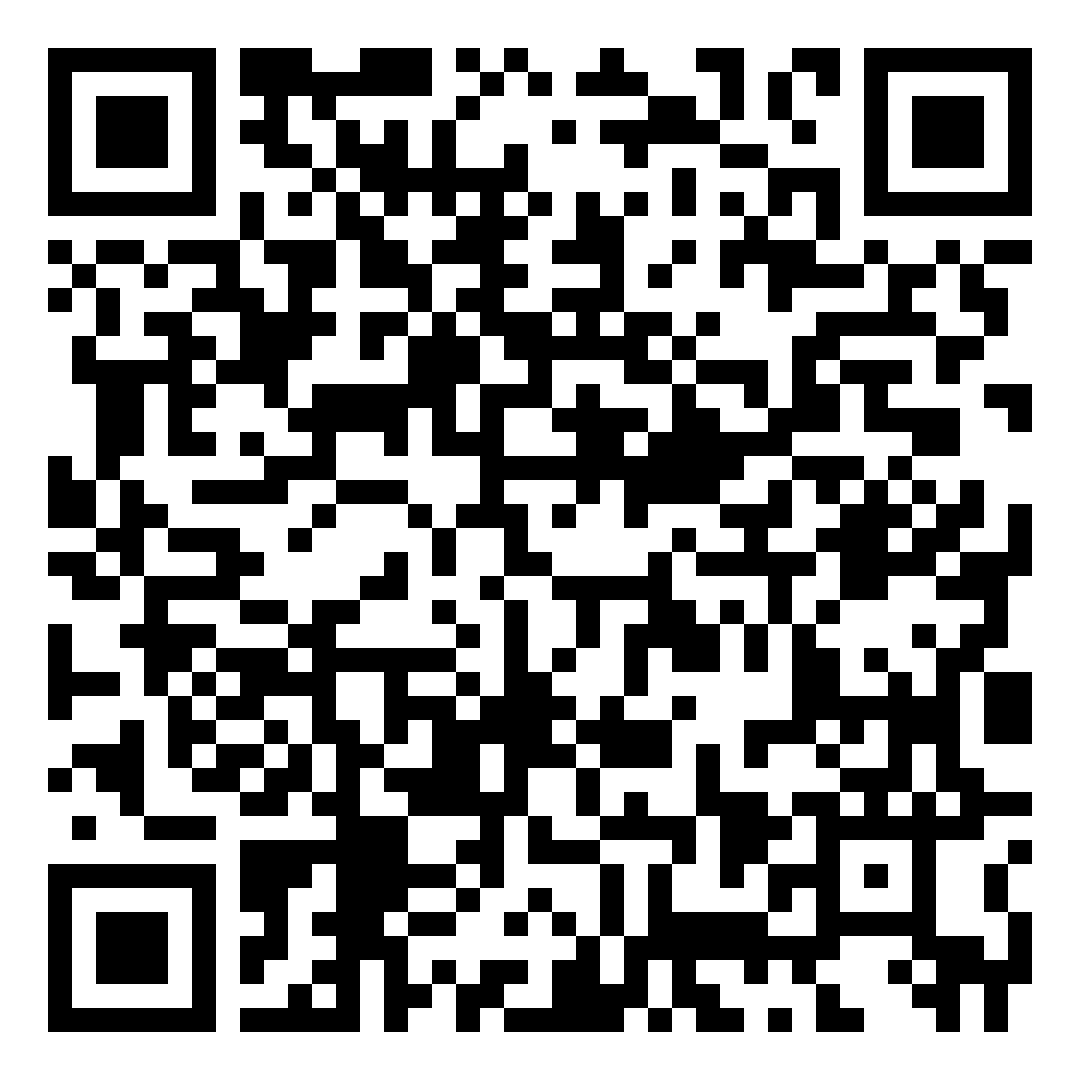Google Workspace for Education
Google Workspace for Education has several services catering to UP’s faculty and students, all geared towards providing them with online learning and collaboration tools they can access from their computers or mobile devices. This includes UP Mail (Gmail), Drive, Docs, Sheets, Slides, Forms, Calendar, Chat and Meet, and Classroom.
For more information about the University's Google Workspace for Education, click here.
To request your UP Mail account, read the details here.
Microsoft 365
Microsoft 365 is an account that is available to all currently enrolled students, currently employed faculty, REPS, and administrative staff of the University. It offers services which include email and browser-accessible Office applications. To learn more about the University’s Microsoft 365 account and the available apps, click here.
Adobe Acrobat Pro
Adobe Acrobat is a collaborative PDF tool. It comes with features such as enhanced editing and form creation, the ability to send, track and receive electronic and digital signatures, and much more. To learn more, click here.
Adobe Creative Cloud
Adobe Creative Cloud is a set of applications and services that gives users access to software for graphic design, photo editing, and other related tasks. To learn more, click here.
ArcGIS
ArcGIS gives you everything you need to manage and extract answers from imagery and remotely sensed data. It includes imagery tools and workflows for visualization and analysis, and access to the world's largest imagery collection. To learn more, click here.
SLIDO
Slido is an easy to use Q&A and polling platform. It helps people to get the most out of meetings and events by bridging the gap between speakers and their audiences. To learn more, click here.
You can also find Slido tutorials in this link: Slido Video Tutorials
ZOOM
Zoom is a software with a cloud platform for audio and video conferencing, collaboration, chat, and webinars that can be used on desktop computers, laptops, and mobile devices. Remote meetings can be held, enabling communication among faculty and students even outside the physical classroom. To learn more, click here.
| TYPE OF USERS | AVAILABLE SOFTWARE |
|---|---|
| UP Student |
- Google Workspace for Education - Microsoft 365 - ArcGIS - Zoom Audio/Video Conferencing* (Basic License) |
| UP Faculty |
- Google Workspace for Education - Microsoft 365 - Adobe Acrobat Pro (selected faculty ONLY) - Adobe Creative Cloud (selected faculty ONLY) - ArcGIS - SLIDO - Zoom Audio/Video Conferencing (Licensed account AUTOMATICALLY provisioned) |
| UP Staff |
- Google Workspace for Education - Microsoft 365 (online applications only) - Adobe Acrobat Pro (selected staff only) - Adobe Creative Cloud (selected staff only) - ArcGIS - Zoom Audio/Video Conferencing* (Basic License) |
NOTE: For all the software listed above, access will be granted by using the UP Mail account (e.g. [email protected]). Software marked with an asterisk* will be granted upon request.