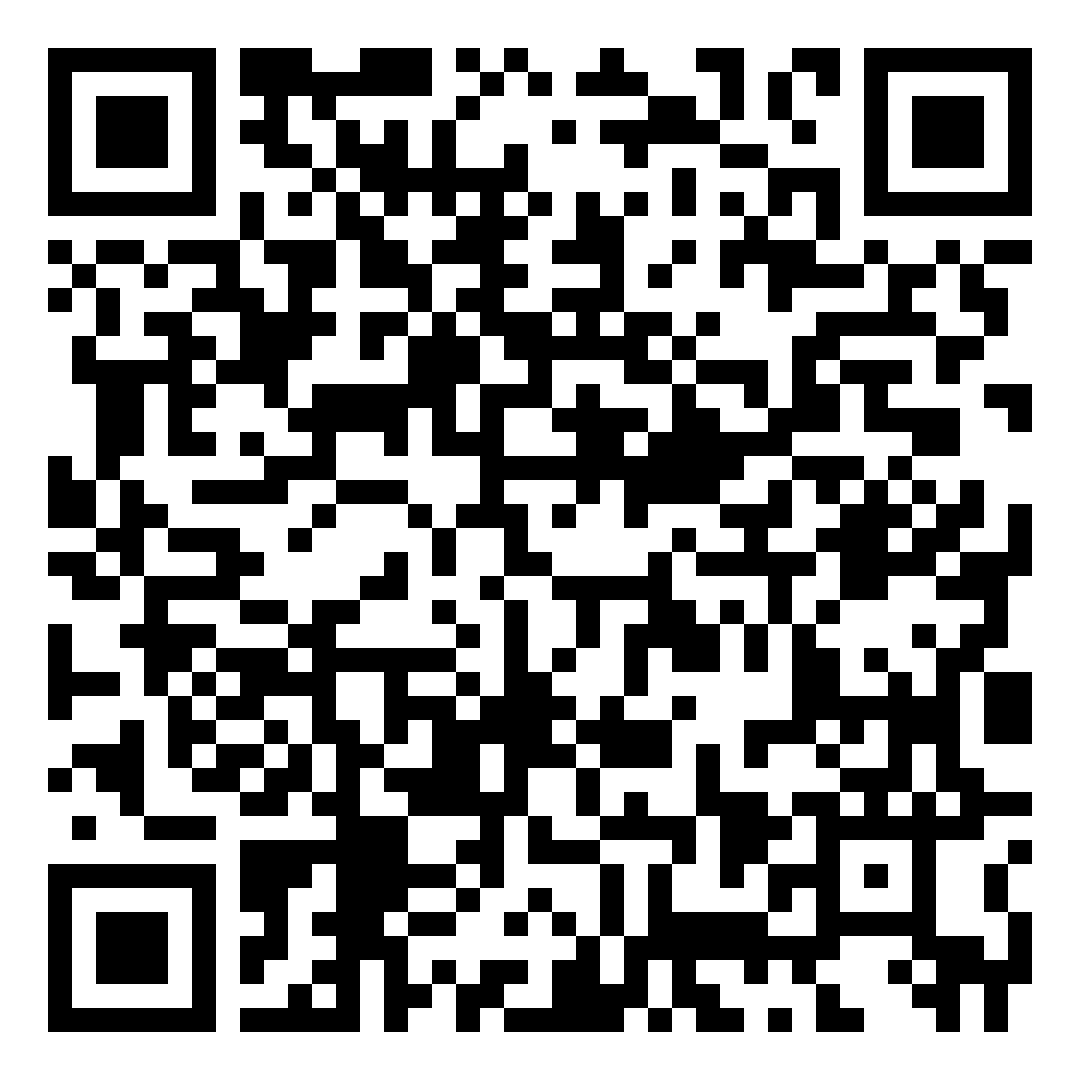What is UP DRS?
Our UP office would like to use DRS. How can we have our faculty and employees registered in the system?
Who are allowed to use DRS?
Once we start using DRS, can we just upload the documents in the system and not send the actual documents to their corresponding UP offices?
Which account should be used for the DRS, the personal UP Mail or the office UP Mail?
What is the DRS auto-receive function and why was it implemented?
What should we do if we want to change the designated auto-receiver of our office in the DRS?
How can our office request for training in DRS?
Learning Resources
What is UP DRS?
The UP Document Routing System (DRS) is an online service that can be used by UP faculty and staff to track documents across the UP System. It tracks documents by setting a tracking number for each document, and by creating a document trail which starts from the originating office followed by the offices which it has been passed or routed to.
Take note that the access to the DRS is office-based. All users registered under one office in the DRS will have access to all documents uploaded, received, and released under the same assigned office. Thus said users will be able to view/read and download all the documents under your office. When requesting access to the DRS, ensure that only users/personnel who are authorized to receive/release/process office documents are indicated in the request.
Our UP office would like to use DRS. How can we have our faculty and employees registered in the system?
A signed official request from the head of the unit/office (i.e. Director, Chief, OIC, Chair, etc.) must be emailed to [email protected]. Said letter must be addressed to the:
The Director
Information Technology Development Center
University of the Philippines System
Diliman, Quezon City
In the request, please include the following information:
- Names and UP Mail accounts (@up.edu.ph) of the users that should be given access to the DRS.
- Full name of office/unit including acronym, if any. Example: UPD University Computer Center (UPD UCC)
- Name of CU
The concerned staff/personnel must also already have access to their UP Mail account/s that will be registered in the DRS.
The signed endorsement letter may be emailed directly to [email protected]
Please DO NOT send the hard copy request letter to our office.
Who are allowed to use DRS?
DRS can be used by any teaching and administrative staff of UP. Their UP mail accounts (@up.edu.ph) must be registered in the system as they are recognized to represent their respective offices/units.
Once we start using DRS, can we just upload the documents in the system and not send the actual documents to their corresponding UP offices?
Users can route official documents via DRS, and there will be no need to physically send hardcopies of said documents to the offices. However, there are certain documents that are still required to be routed physically (i.e. as hardcopies). In this instance, DRS is used to track the location and status of these hardcopy documents.
It is recommended that inquiry be made with concerned offices if hardcopy documents are still needed to be routed alongside with the softcopy you have uploaded in the DRS. Both cases (hardcopy or softcopy transmittals) can be tracked using DRS.
Which account should be used for the DRS, the personal UP Mail or the office UP Mail?
The personal UP Mail account must be used for the DRS, for accountability purposes, since all processing done for the document will be tagged to that specific account/user.
The staff member’s personal UP Mail should be registered under only one (1) office. It should not be registered under multiple offices.
What is the DRS auto-receive function and why was it implemented?
The auto-receive function in DRS automatically attaches documents that are tagged as "To receive" to a designated user under each office without manual action. It addresses widespread complaints about documents "floating" (i.e. not received by an office in the DRS) unprocessed for months, violating ARTA processing timeframes of 3, 7, or 20 days maximum.
-
What are the ARTA compliance requirements for document processing?
ARTA regulations mandate document processing within specific timeframes:
3 days for simple transactions
7 days for complex transactions
20 days maximum for highly complex transactionsUnprocessed documents in the DRS could possibly violate these requirements and may result in audit findings.
To read the University's compliance with ARTA, click here.
-
How does the "Policy of Electronic Documents and Signatures" affect document processing?
The BOR-approved policy designates digital documents as the primary reference format, marking a shift away from analog paper-based processes. This supports real-time tracking and simultaneous visibility, while also improving processing efficiency.
To read the Policy on Electronic Documents and Signatures of the UP System, click here.
What should we do if we want to change the designated auto-receiver of our office in the DRS?
A signed official request from the head of the unit/office (i.e. Director, Chief, OIC, Chair, etc.) must be emailed to [email protected]
Please use this request template for your guidance: bit.ly/drs-auto-receiver-request-template
How can our office request for training in DRS?
To request for training on DRS, kindly email us at [email protected]. Our team will then schedule said training accordingly.
Learning Resources
-
To learn how to use the DRS to add, receive, track, and tag as terminal your documents, please see this user guide:
Document Routing System (DRS) User Guide -
To assist you in filtering the DRS email notifications you receive, kindly see the user guide on: How to Filter Emails in UP Mail - User Guide
-
To adjust your settings for receiving email notifications in the DRS, kindly see the user guide on:
How to Turn On or Off DRS Email Notifications. -
For the steps on how to generate new DRS tracking numbers, see the steps here:
How to Generate New Tracking Numbers in the DRS. -
For the steps on how to invalidate DRS tracking numbers, see this guide:
How to Invalidate Tracking Numbers in the DRS.
-
To help you in using the DRS Tracer, you may refer to the steps here: Document Routing System (DRS) Tracer User Guide