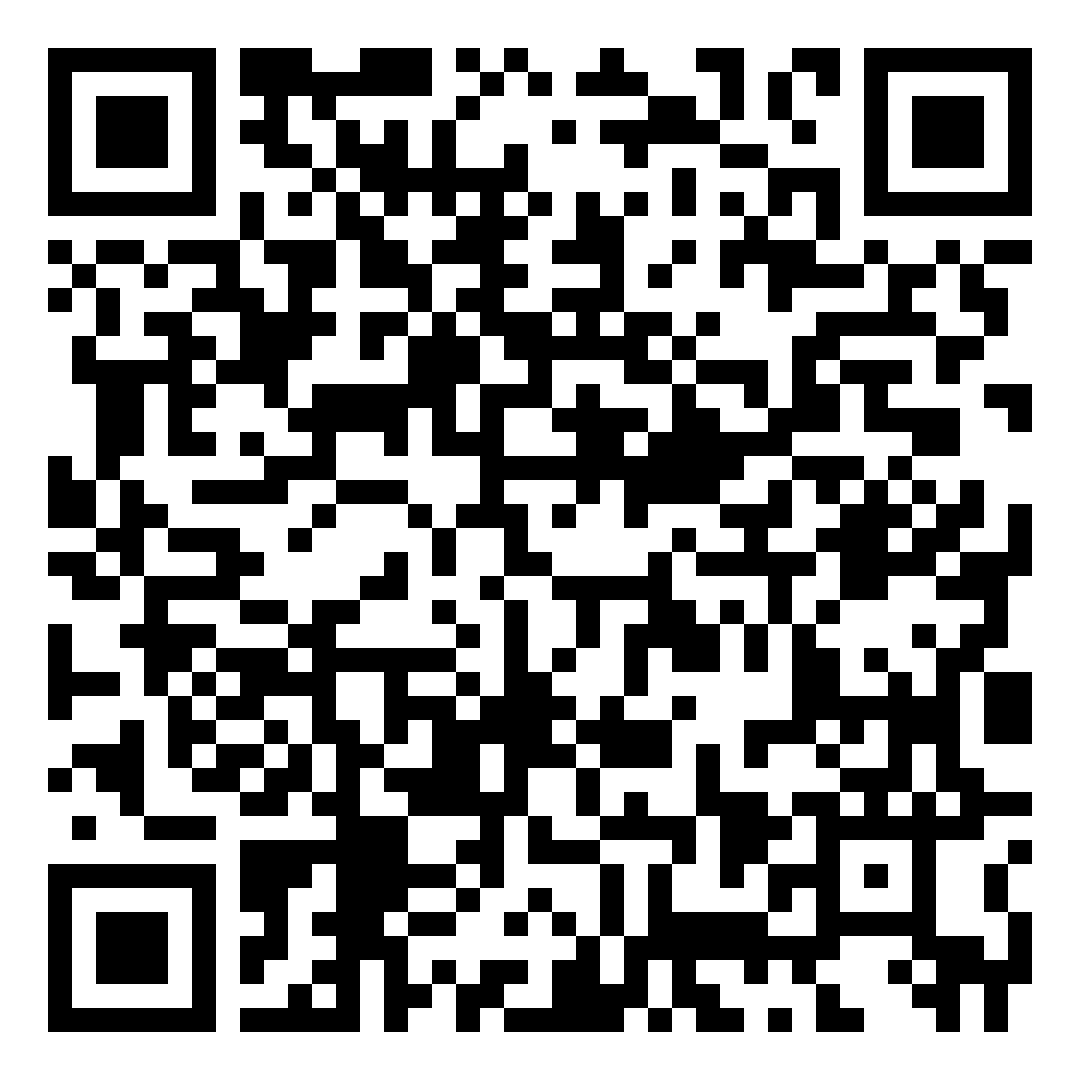How to Recover Your UP Mail Account Password (Self-service)
Prerequisites
Before you can reset the password on your own, you must make sure to have done the following steps beforehand.
- Your UP Mail account must be registered in 2-step verification. If you have not yet registered for 2-step verification, please follow the instructions found in the UP ITDC website, through this link: Regain Access to UP Mail with 2-Step Verification
- You should set up your recovery email and recovery mobile number by following these instructions provided by Google: Set up recovery number or email address
To recover your UP Mail password, make sure you have your mobile phone with you to assist you in the password reset and follow these steps:
-
Go to https://mail.up.edu.ph
-
Enter your email address:
@up.edu.ph then click "Next.”

-
Click "Forgot Password?"

-
You will be prompted: "Enter the last password you remember using with this Google Account." Do not enter your last password. Instead, click "Try another way.""

-
On the next page, input the mobile number registered for 2-Step Verification then click "Send.”

-
On the next page, input the 6-digit Google verification you received via SMS then click "Next.”

-
On the next page, enter the new password you are going to use two times then click "Next". It is best to create a strong password that is more than 15 characters long. (e.g. "oblation-sunflower-Sablay-blueBook")

After you have successfully followed these instructions, you may now log on to your UP Mail account using your new password.