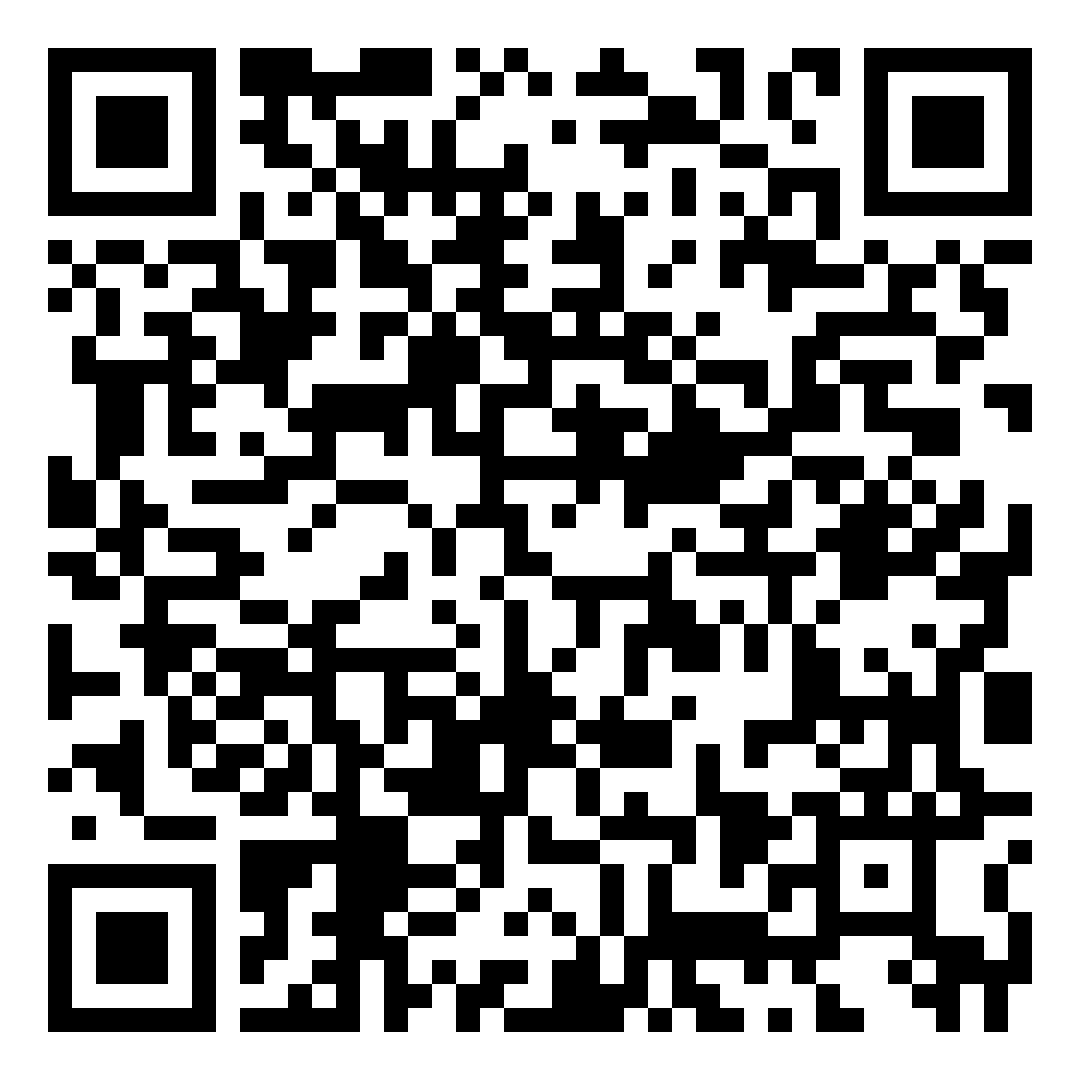Guide on How to Share Files in Google Drive
Below is a guide on how to share your files in Google Drive.
Share a file in Google Drive
1) In your Google Drive, select the file you want to share to other users. To open the menu, click the three dots (found on the right side) of your chosen file.
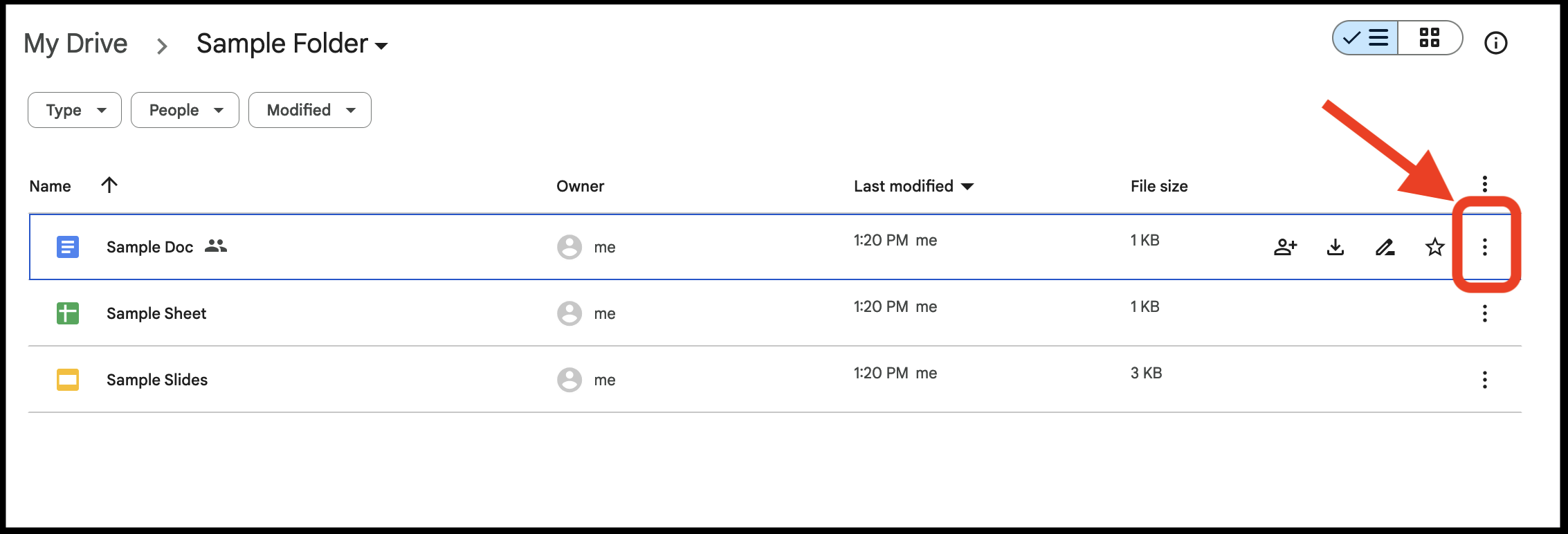
2) When the menu is opened, click “Share.” After the sub-menu will open up, click “Share.”

3) The sharing options/settings will be displayed. Enter the UP Mails of the specific users you want to share the file to in the field.
Under “General Access,” make sure that “Restricted” is the option that is checked or selected.
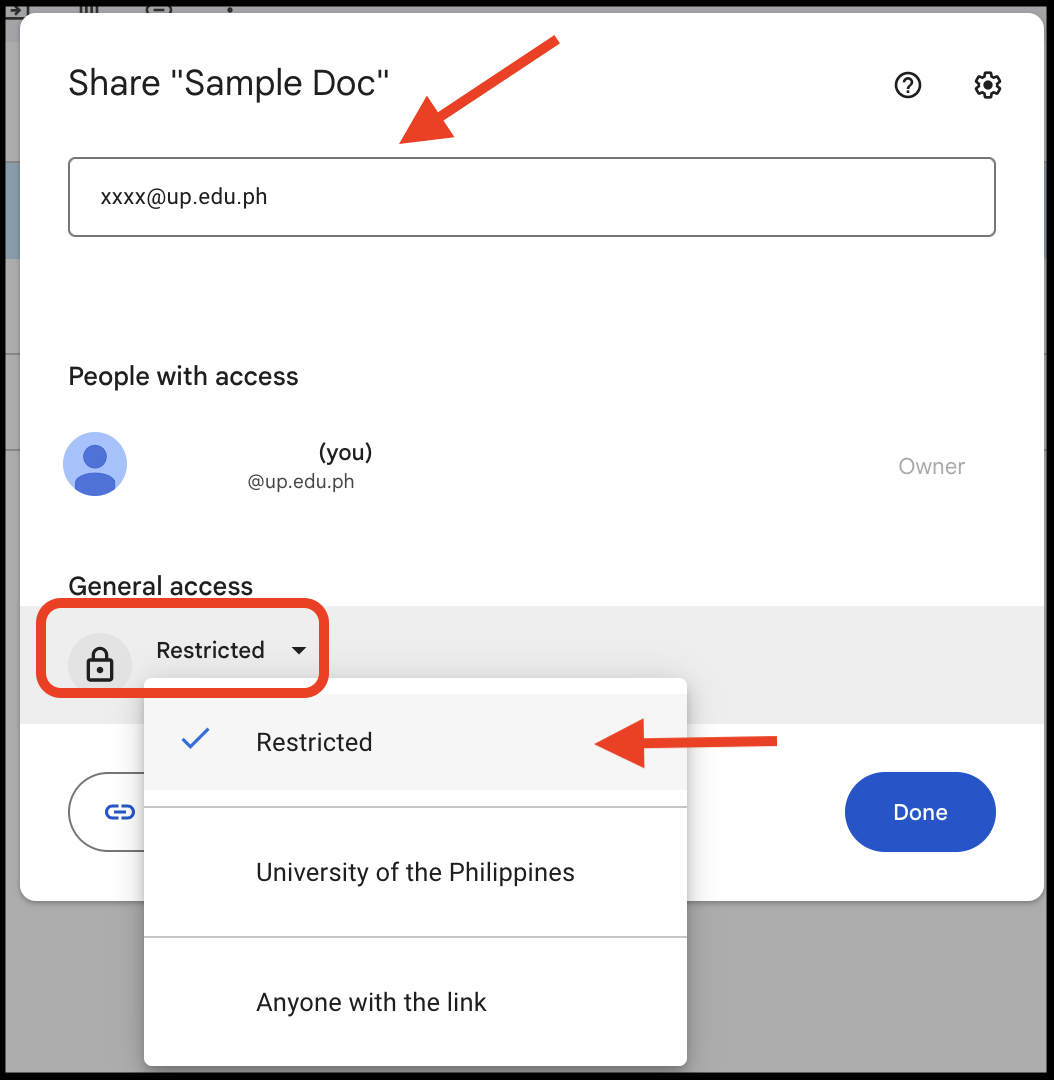
4) You can send a message to notify the user/s you are sharing the file to by ticking the “Notify people” box.
In the dropdown menu, select what type or level of access the user/s will get to the file, whether Viewer (can only view the file, cannot edit), Commenter (can view, can add comments, cannot edit), or Editor (can fully edit the file).
Once done with all the settings, click the “Send” button.
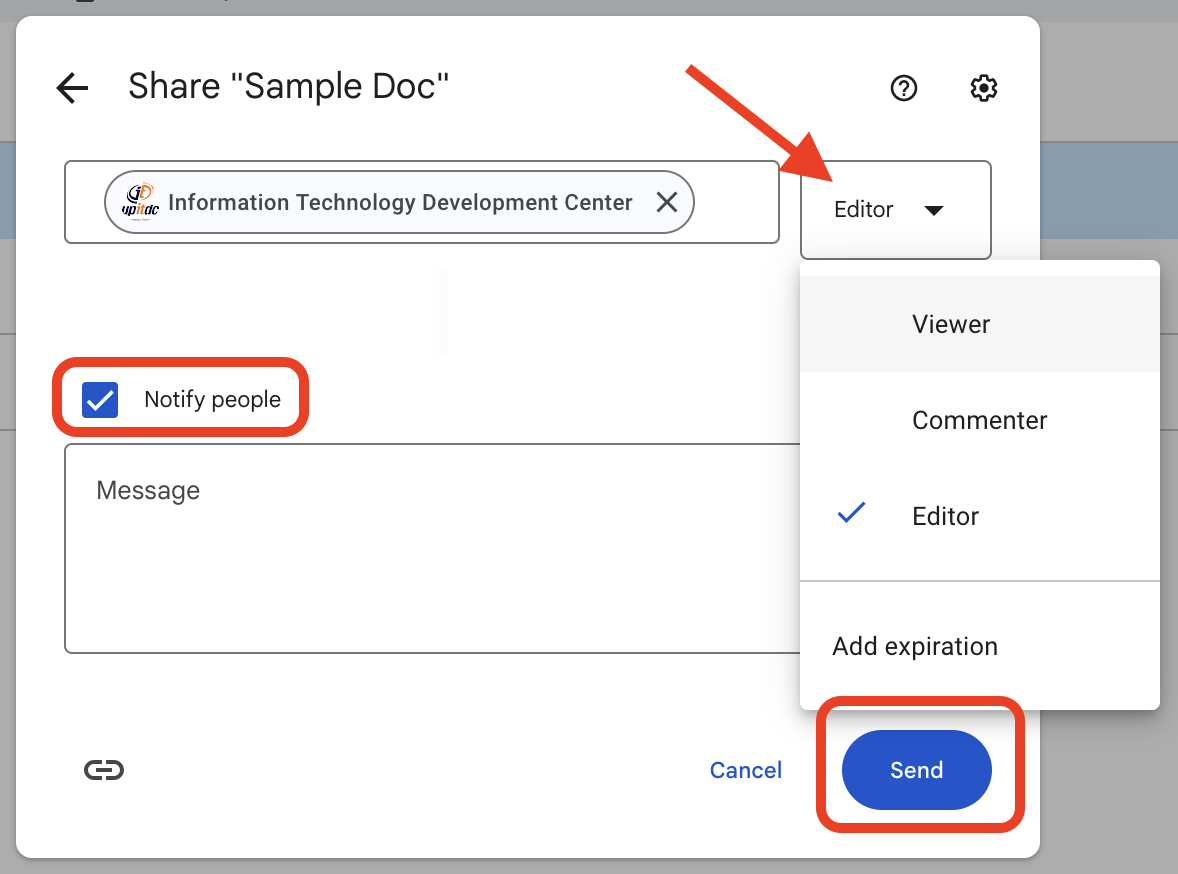
Share your file directly while it is open
1) When you have a file open (e.g. Google Doc), you can share it with other users. Click the “Share” button found at the upper right corner.
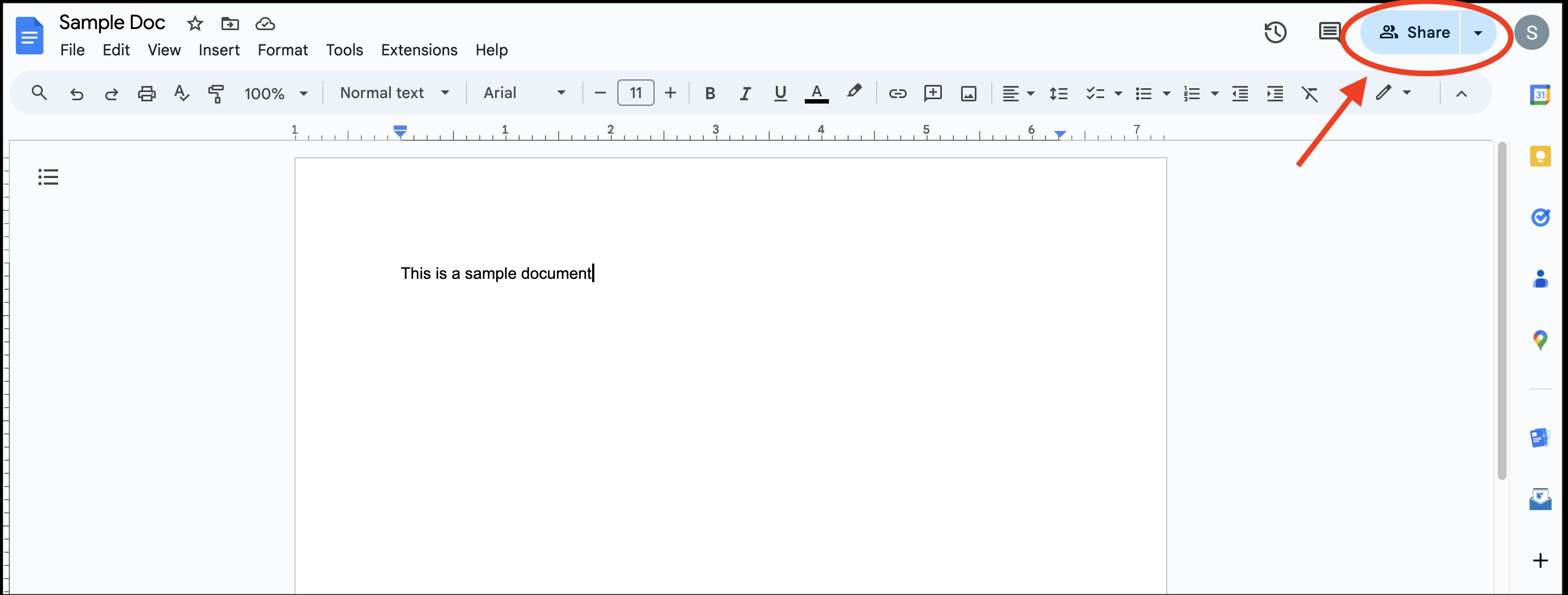
2) The sharing options/settings will be displayed. Enter the UP Mails of the specific users you want to share the file to in the field.
Under “General Access,” make sure that “Restricted” is the option that is checked or selected.
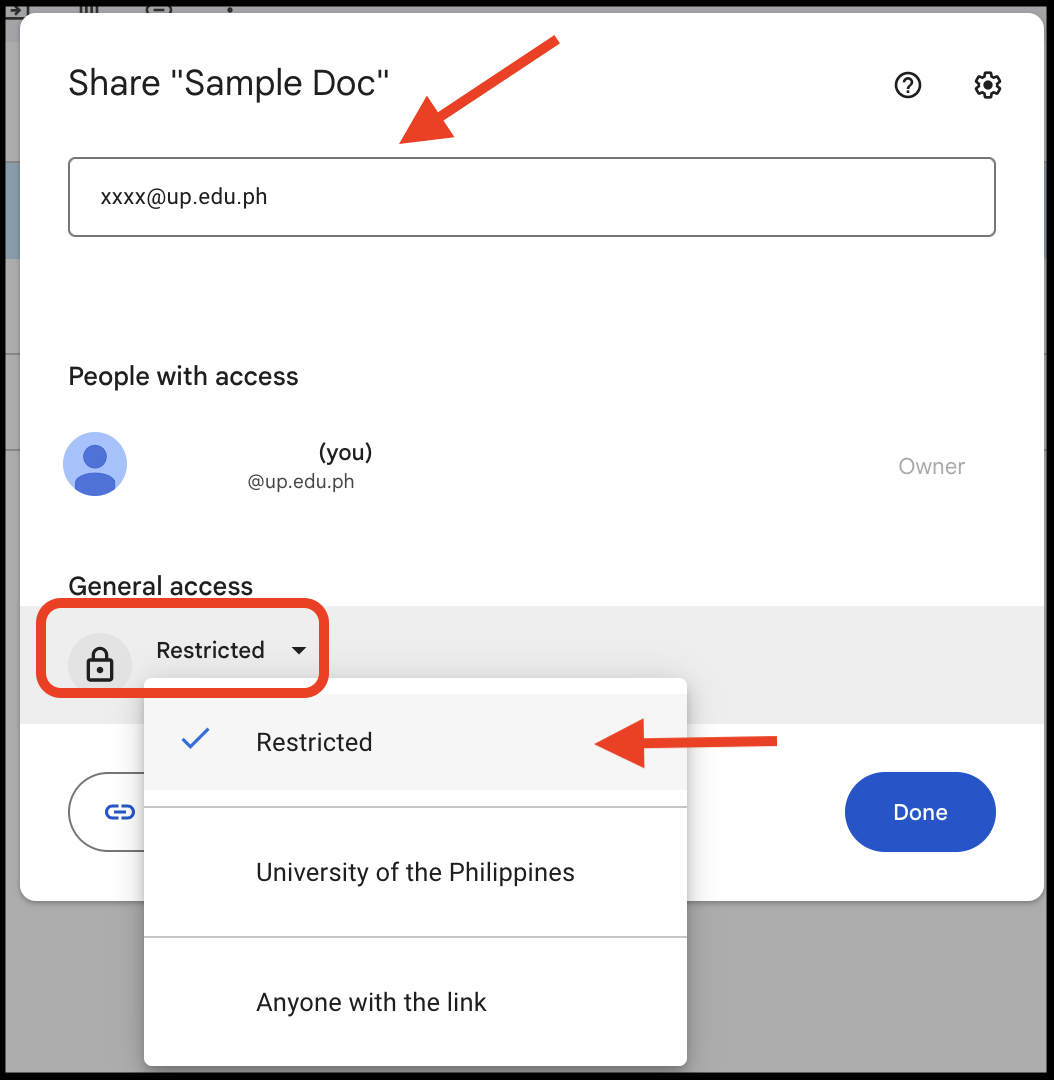
3) You can send a message to notify the user/s you are sharing the file to by ticking the “Notify people” box.
In the dropdown menu, select what type or level of access the user/s will get to the file, whether Viewer (can only view the file, cannot edit), Commenter (can view, can add comments, cannot edit), or Editor (can fully edit the file).
Once done with all the settings, click the “Send” button.
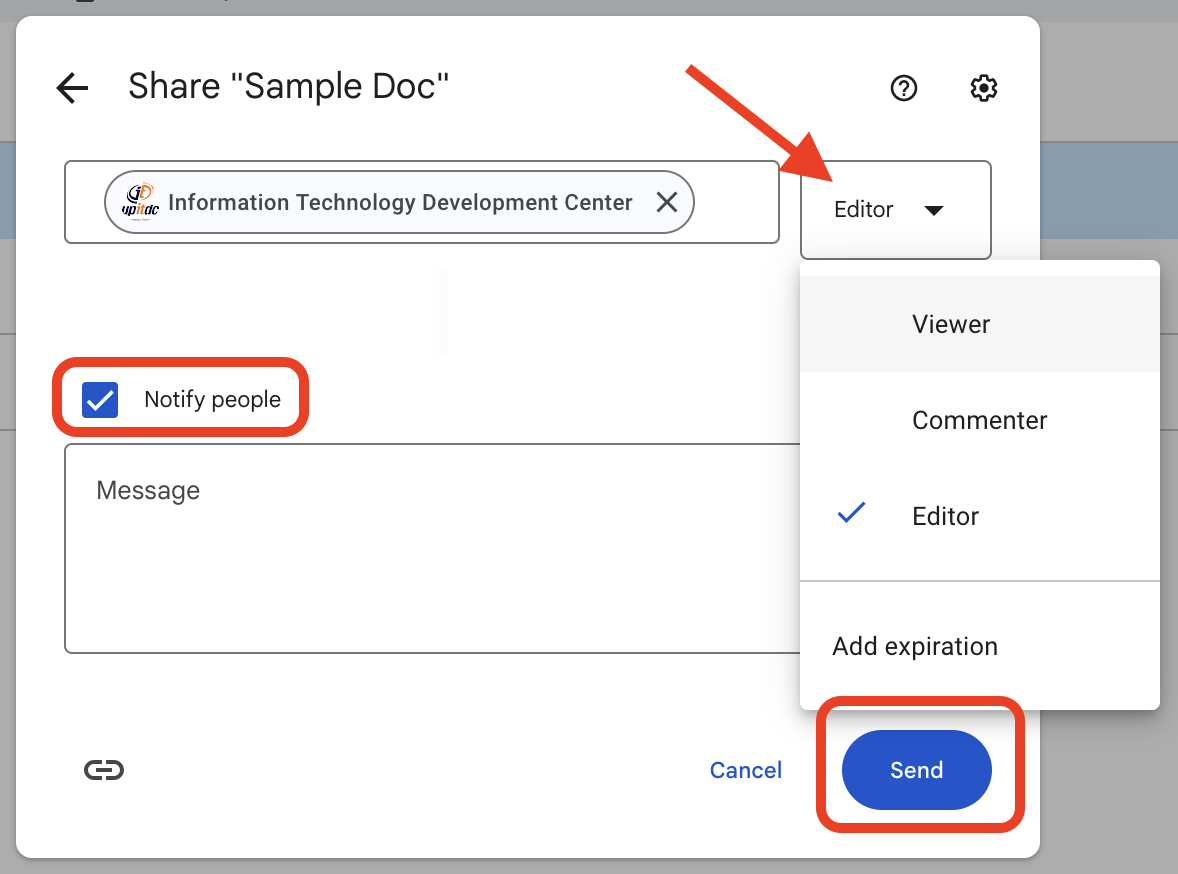
REMINDER
All UP Mail users are reminded to set the access permissions of their folders/files in the Google Drive and share it only with their concerned colleagues, students, or class instructors (i.e. specific users only). It is advisable to NOT share them to ALL users utilizing the University’s Google Workspace.
The details of this reminder can be found at Reminder on Sharing of Files in UP Google Drive
For more information, you can visit the Google support page regarding sharing of files, found at: https://support.google.com/drive/answer/2494822