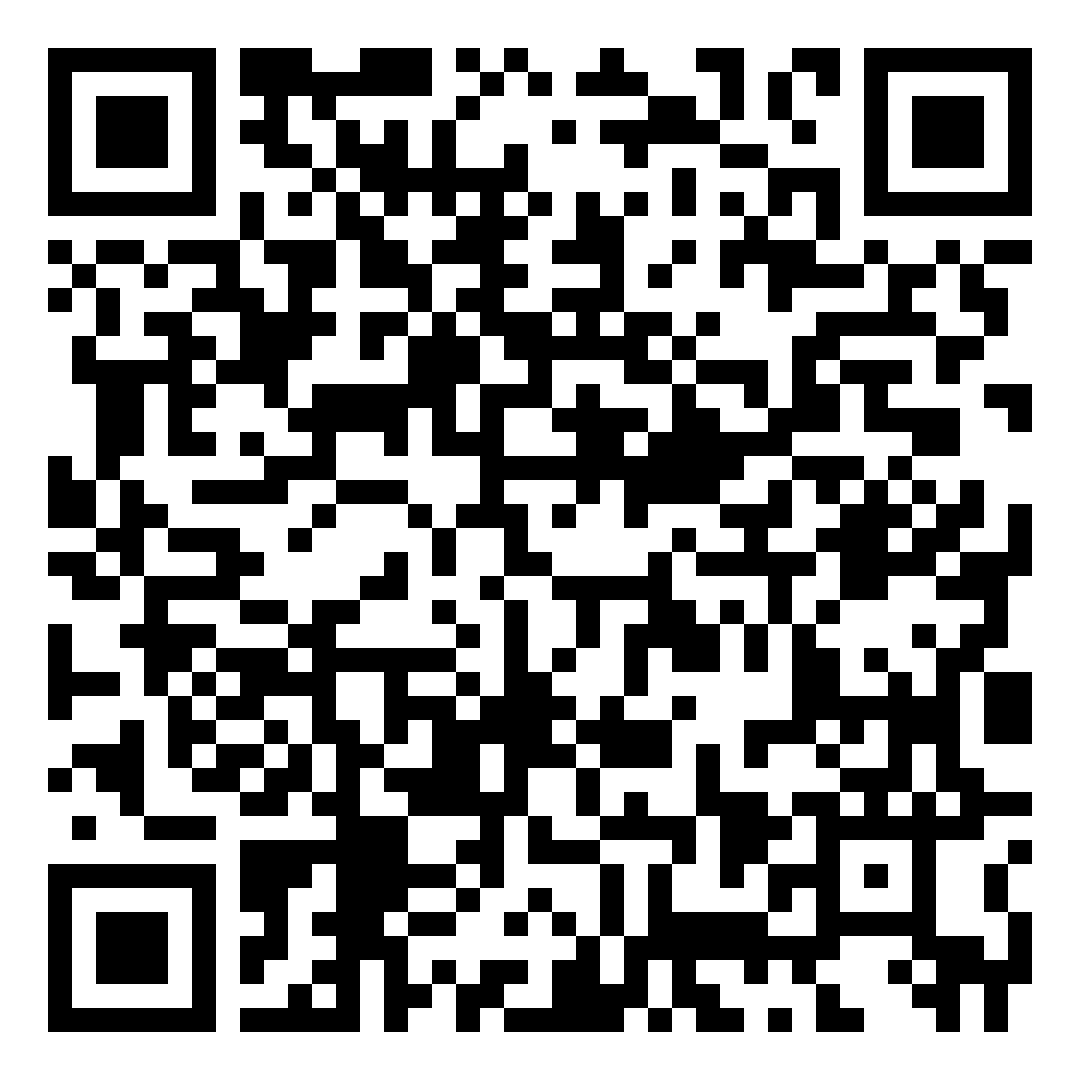LATEST OS & BROWSER VERSIONS
Last Updated: November 28, 2025 | 1:00 PM
| OS | Java Latest Version | Date of Release | URL |
|---|---|---|---|
| Windows | Version 8 Update 421 | 2024-07-21 | https://www.oracle.com/java/technologies/javase/8u333-relnotes.html |
| Mac | Version 8 Update 421 | 2024-07-21 | https://www.oracle.com/java/technologies/javase/8u333-relnotes.html |
| Linux | Version 8 Update 421 | 2024-07-21 | https://www.oracle.com/java/technologies/javase/8u333-relnotes.html |
To help keep our computers and other devices more secure, we strongly advise all our students, faculty, and staff to update their devices to their latest versions:
Desktops / Laptops
Update Windows 10:
-
Plug your device into power and connect to the internet via WiFi or LAN.
-
On the lower left of your monitor, click on the Windows icon. A search box will appear. You can go to your device’s settings by typing ”settings” in the search bar.
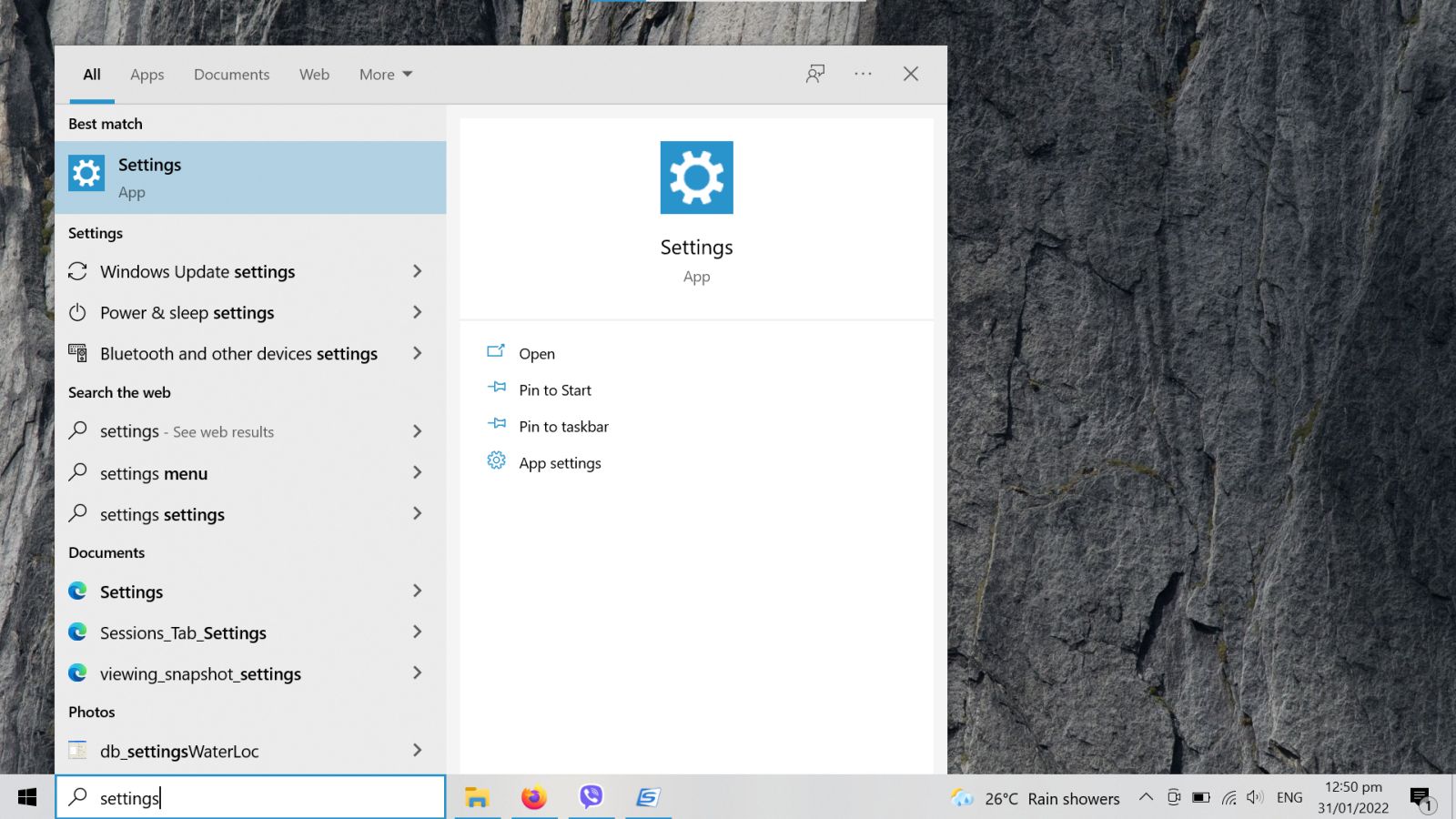
-
Once the settings are displayed, click Update & Security.
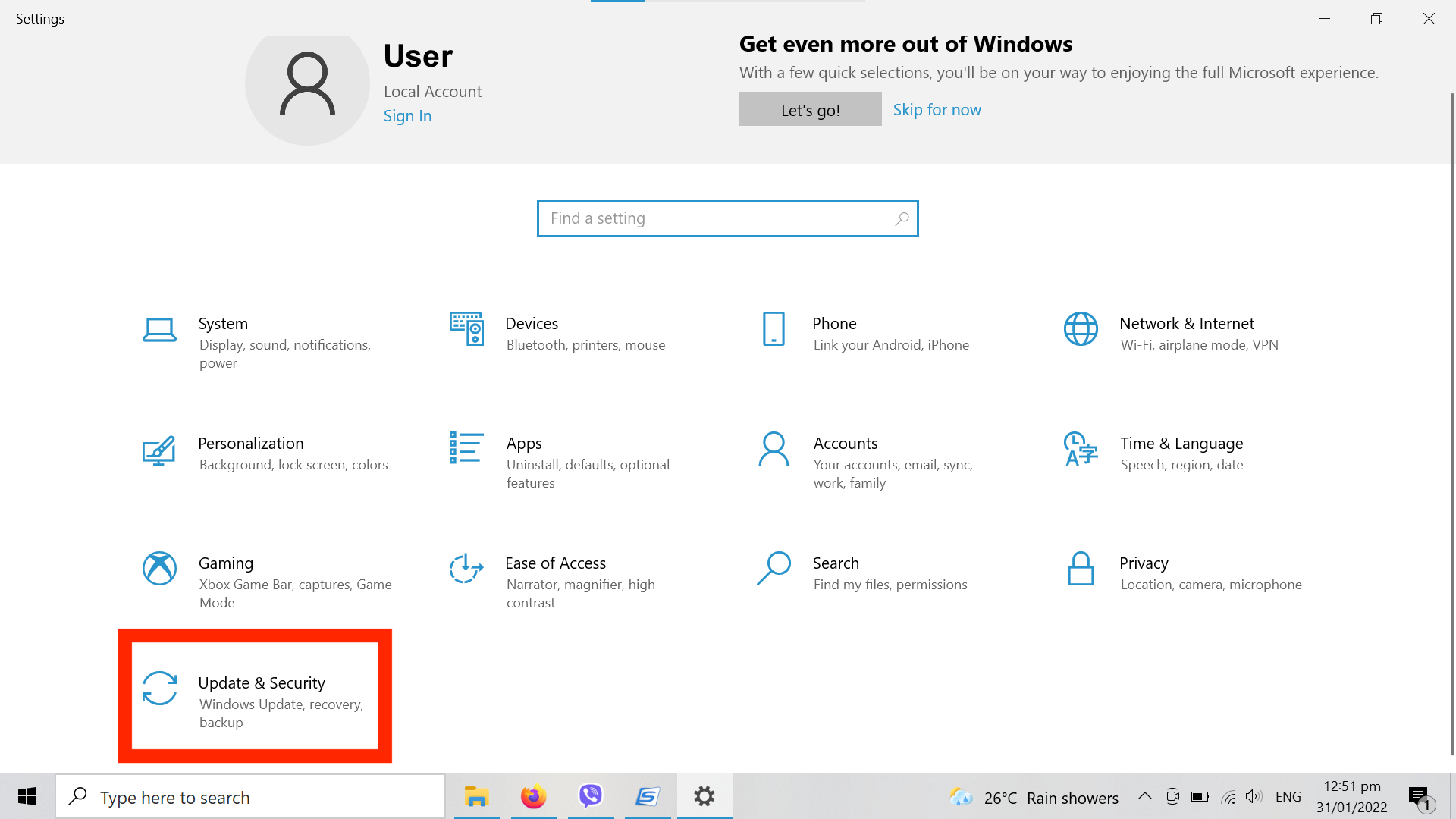
-
Under Windows Update, click the Check for Updates button. Then, click Download and Install to download the needed updates.
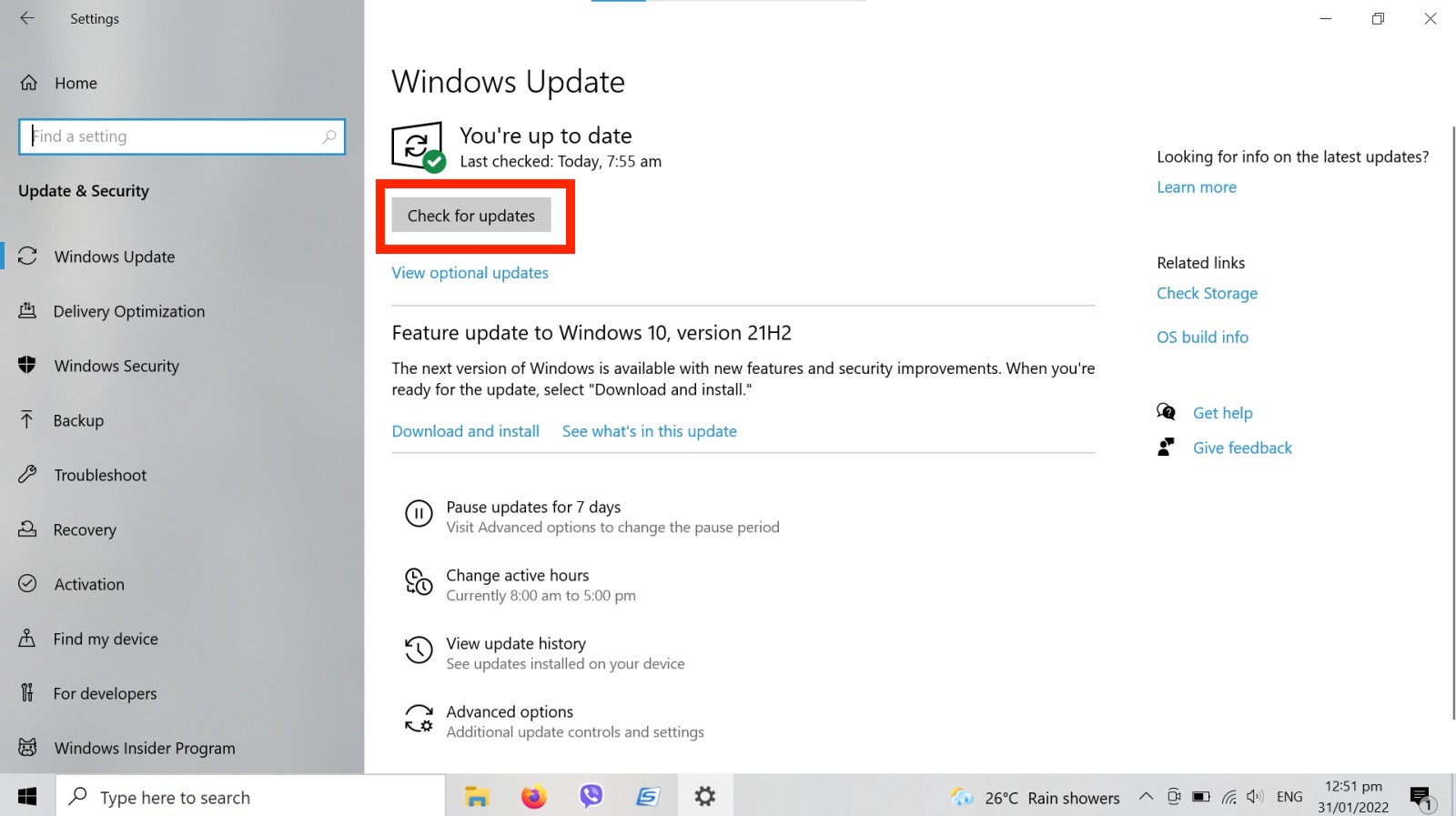
Update MacOS:
- Plug your device into power and connect to the internet via WiFi or LAN.
- On the upper right corner of your screen, click on the Apple Icon. Click “System Preferences” from the dropdown menu.
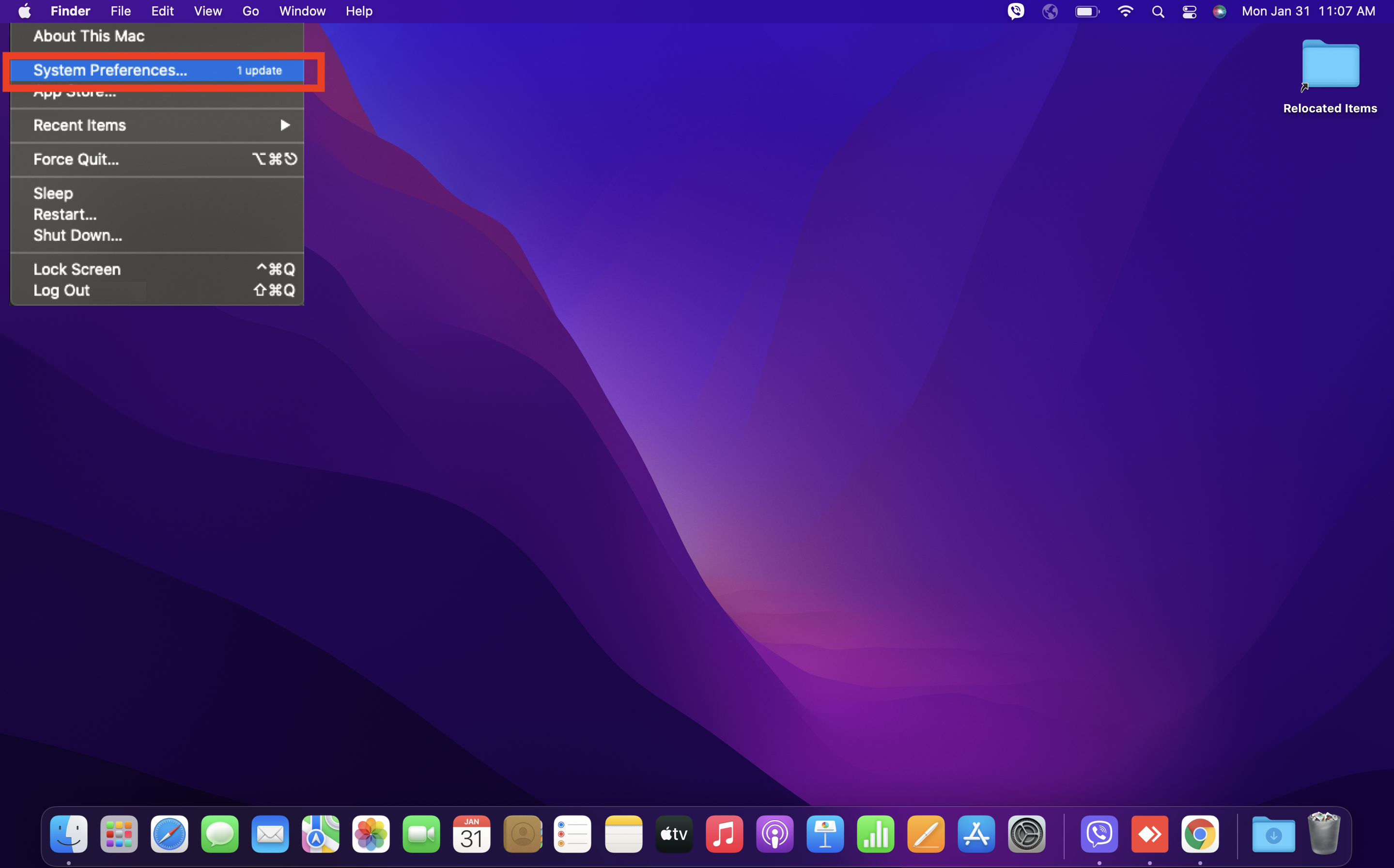
- In the System Preferences, click Software Update.
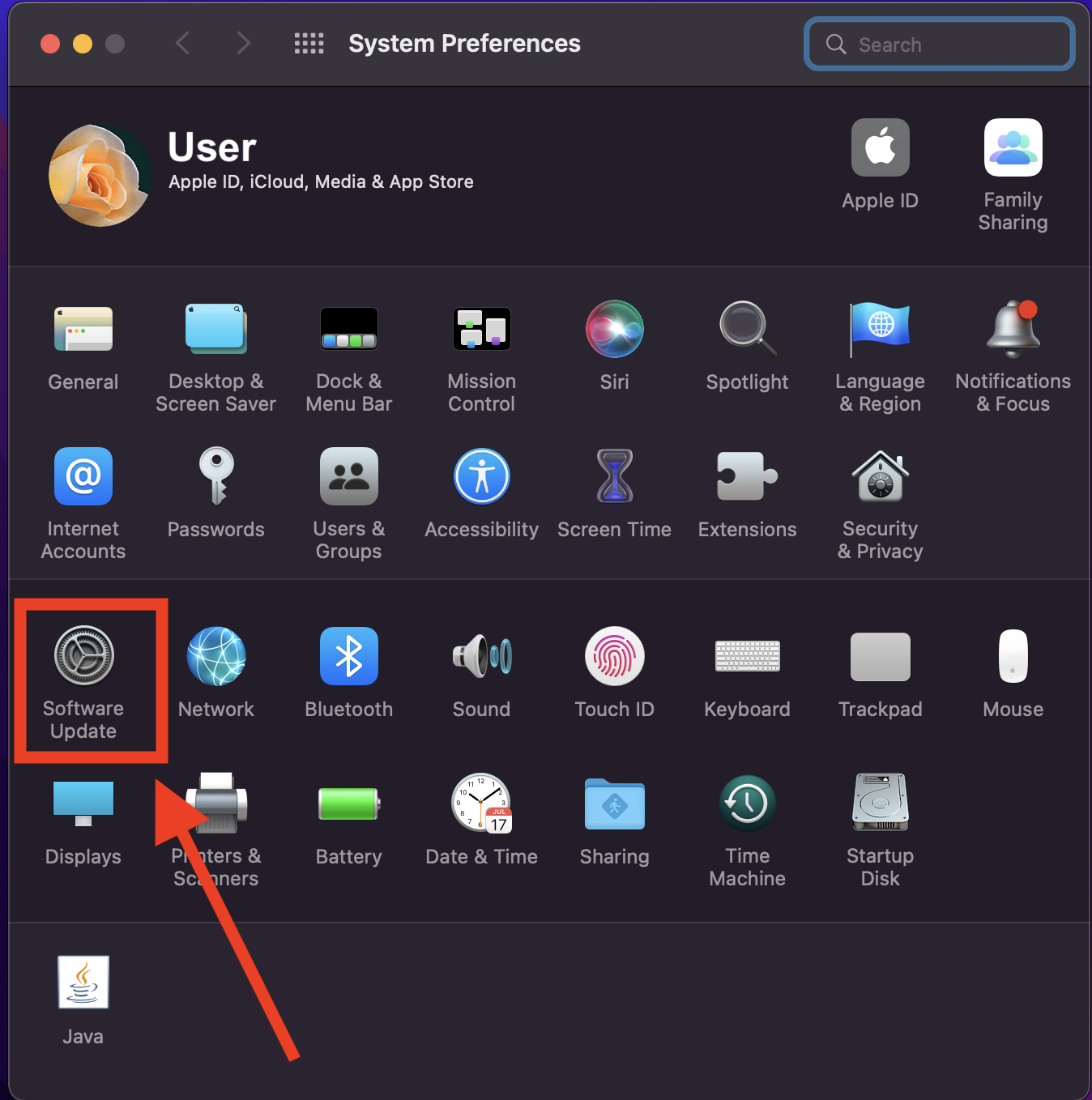
- If any updates are available, click the “Update Now” button to install them. Or click ”More info” to see details about each update and select specific updates to install.
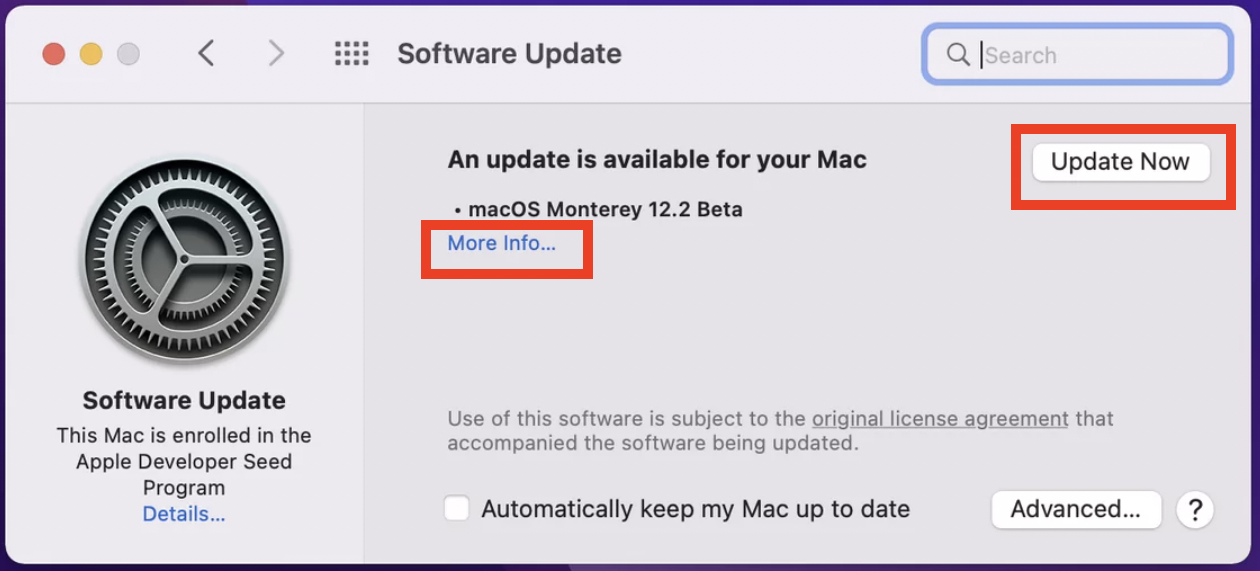
- When Software Update says that your Mac is up to date, macOS and all of its apps are also up to date. That should include Safari, Books, Messages, Mail, iTunes, Calendar, Photos, and FaceTime.
Update Ubuntu:
- On the desktop, press ctrl +alt + t on your keyboard.
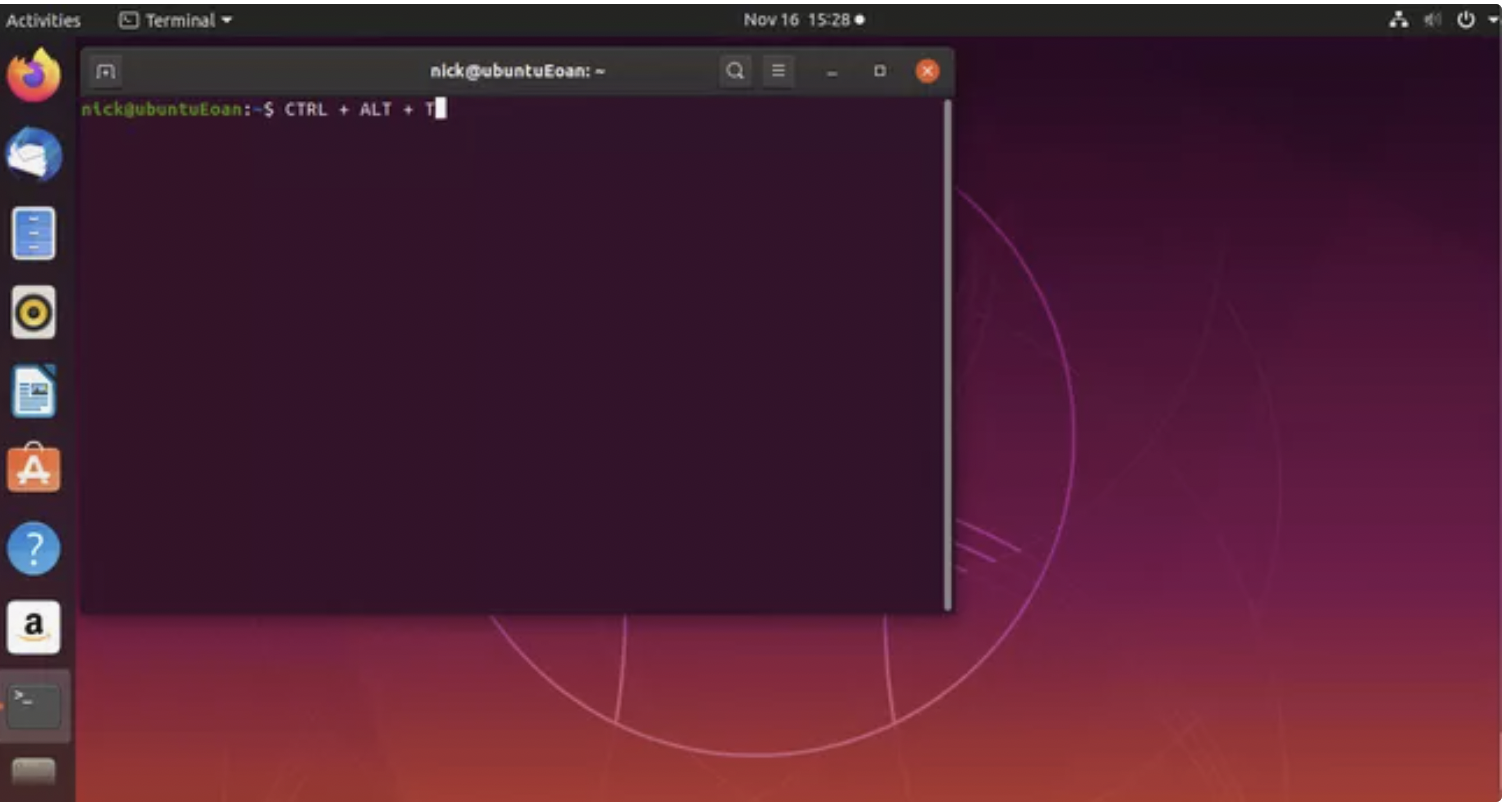
- Issue the command “sudo apt-get upgrade”.
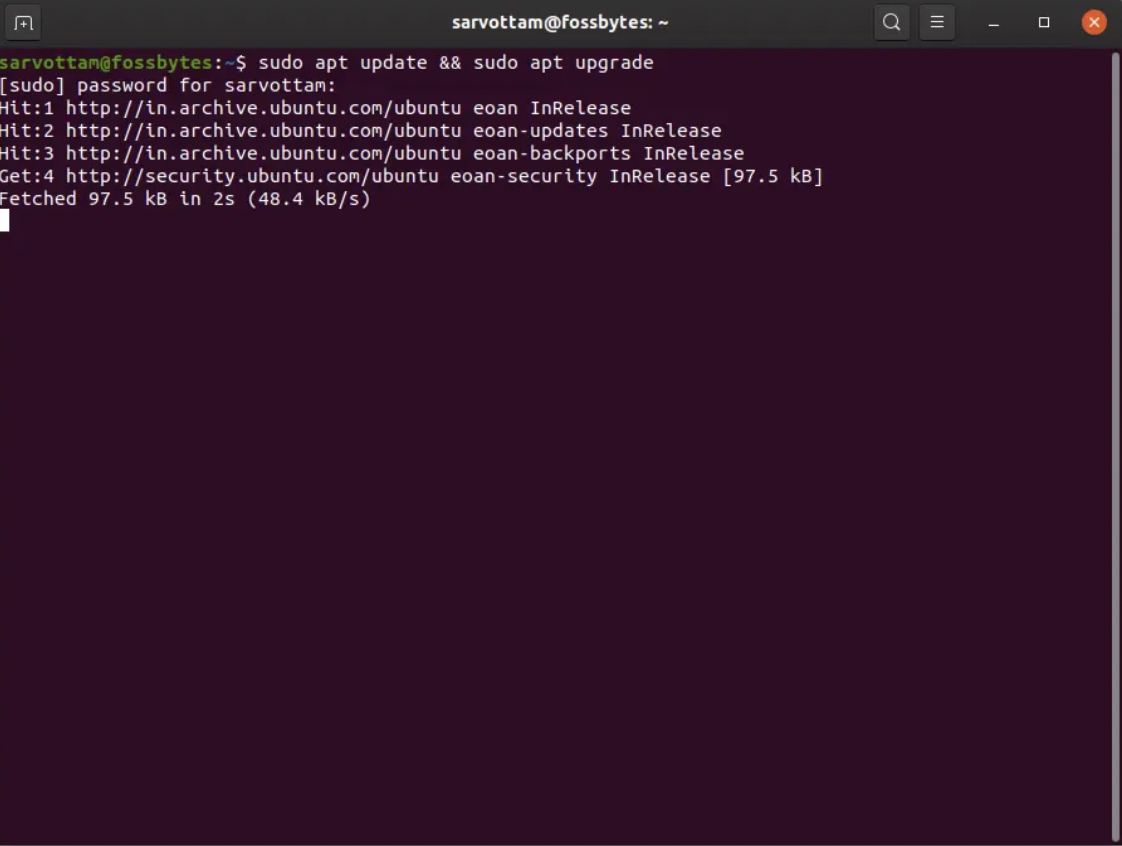
- To accept all updates, click the ‘y’ key (no quotes) and hit Enter.
- After upgrading, issue the command “sudo apt-get update”.
- To accept all updates, click the ‘y’ key (no quotes) and hit Enter.
- Wait for the update to complete.
Mobile Devices
Steps on How to Update Android:
- Plug your device into power and connect to the internet via WiFi or LAN.
- Open Settings, then tap Software Updates.
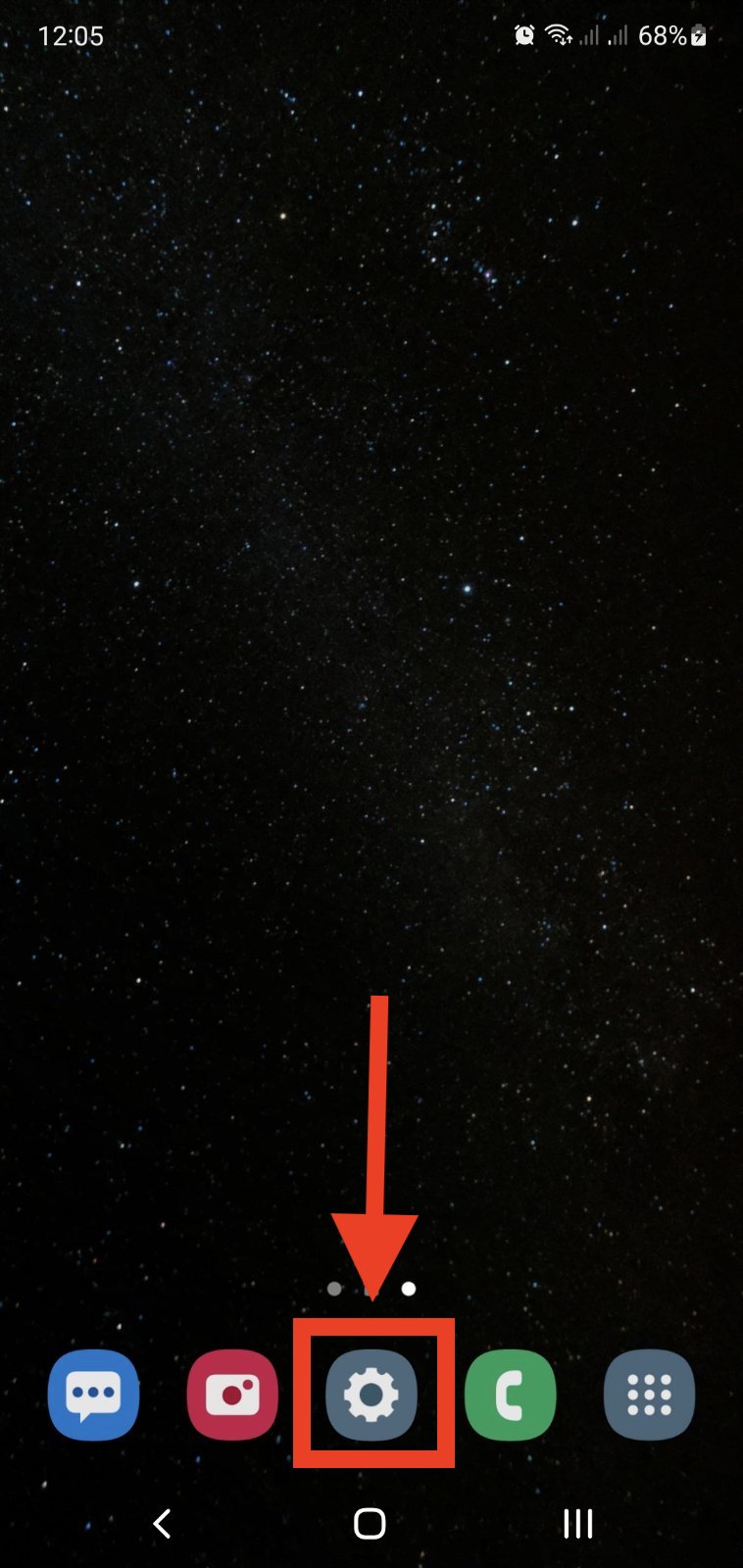
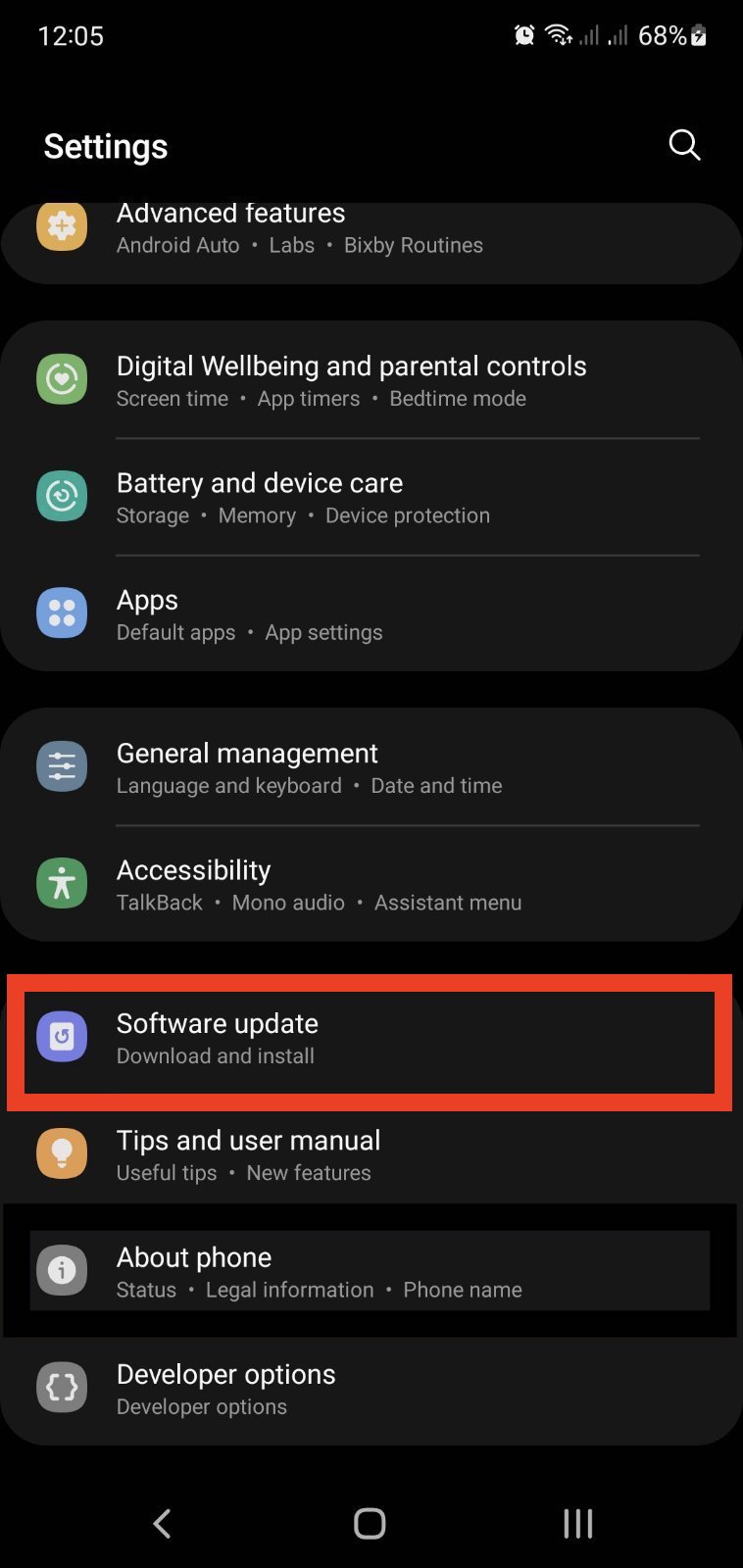
- Tap Download and Install.
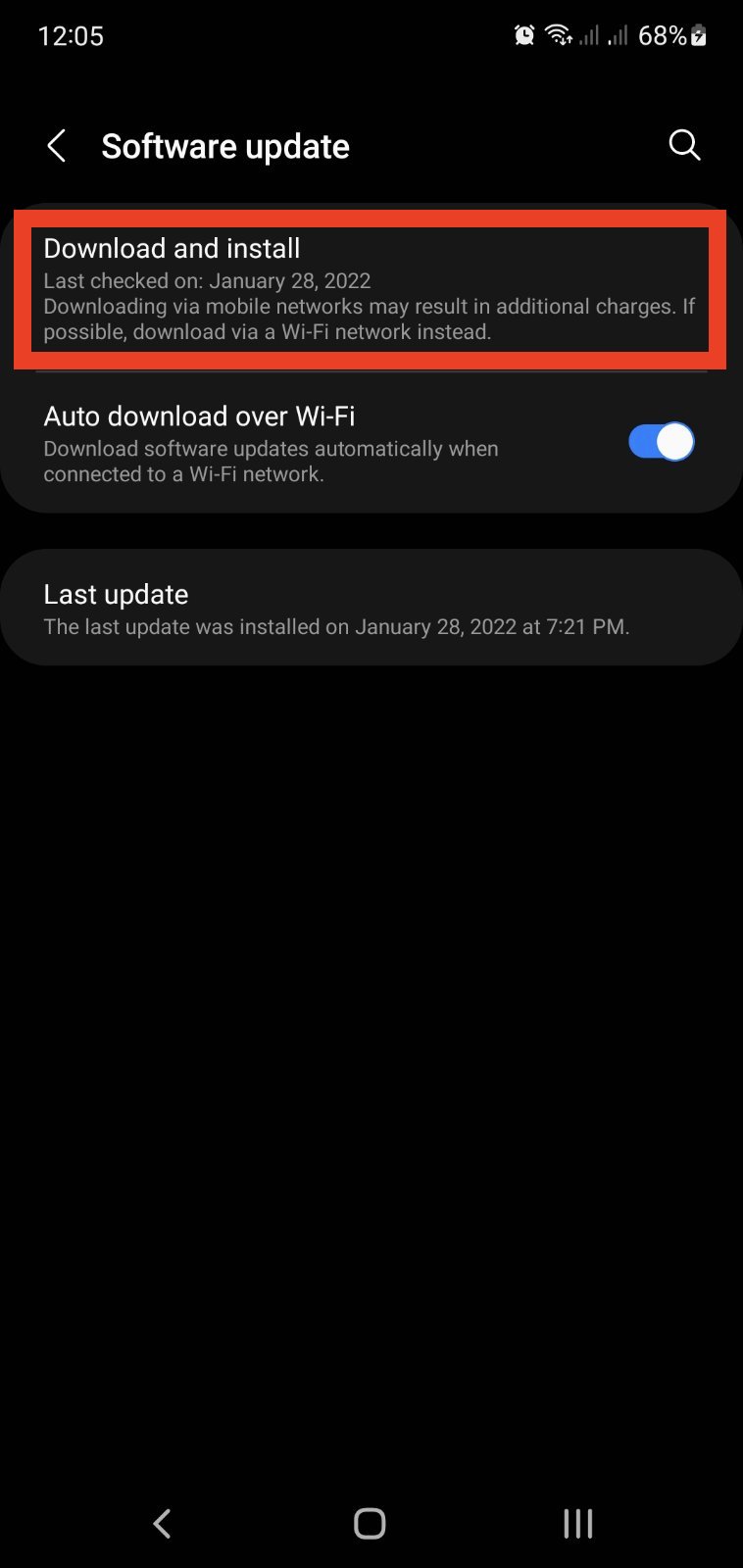
Take note that your device may need to reboot during this update.
Steps on How to Update iOS:
- Plug your device into power and connect to the internet via WiFi or LAN.
- Tap Settings > General > Software Update

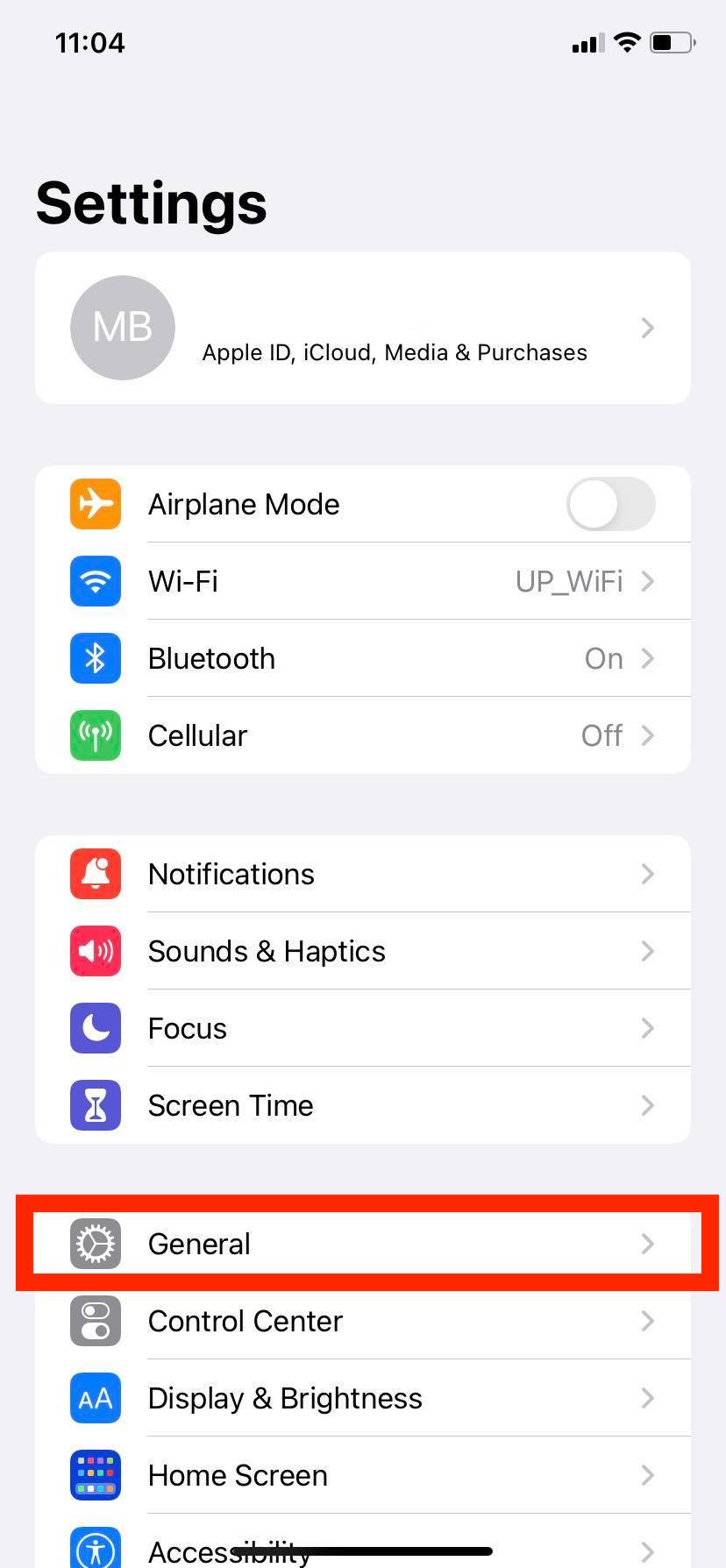
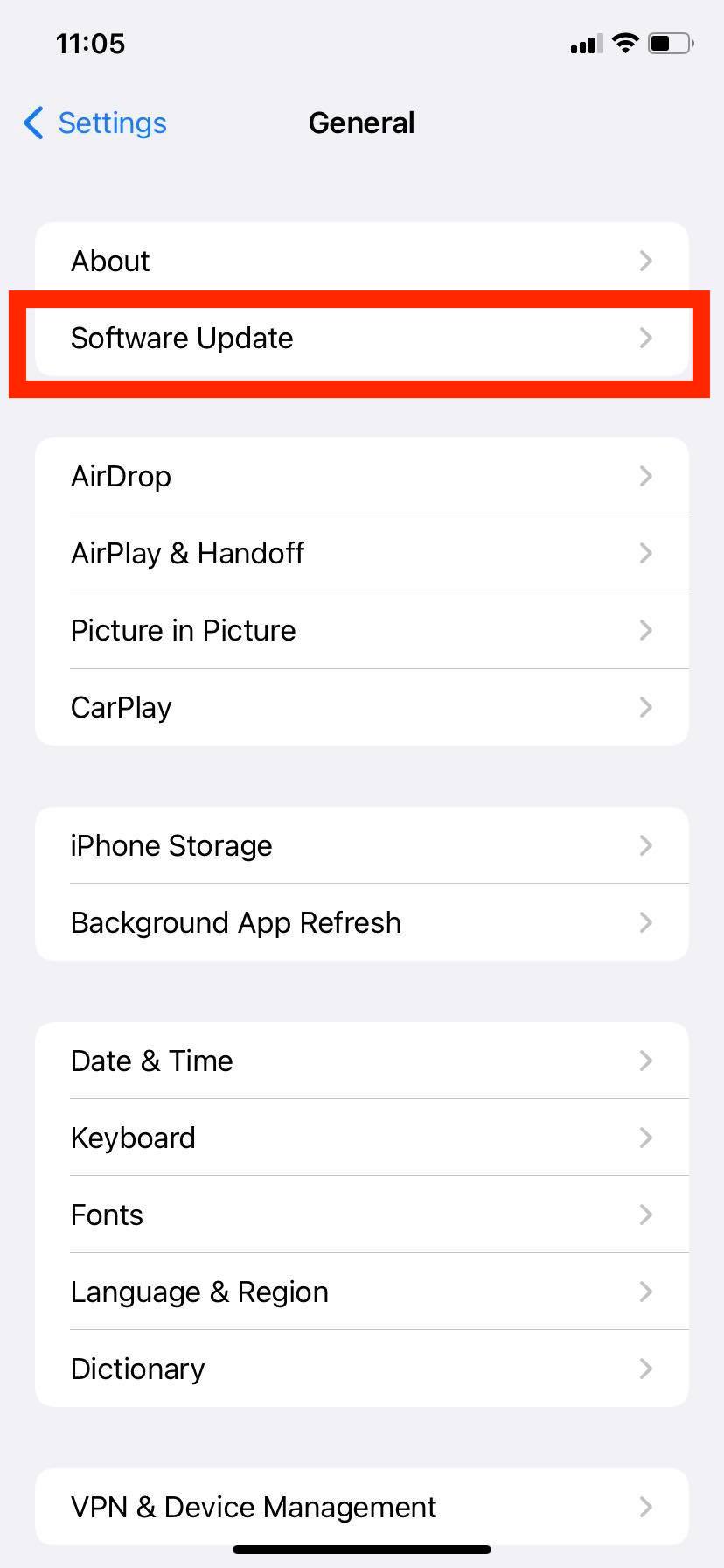
- Tap “Download” and install.
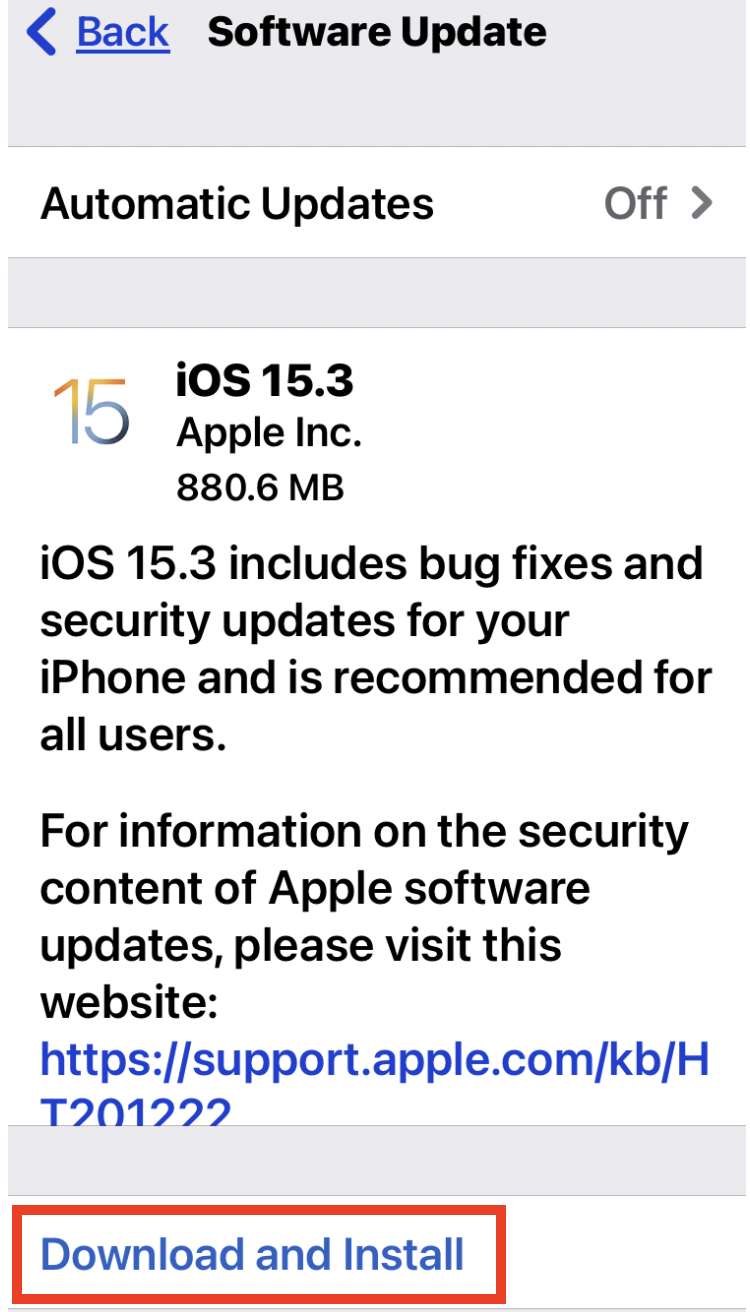
- If asked passcode, enter your password.
For further assistance, you may contact your campus IT center or open a support ticket at https://ictsupport.up.edu.ph.