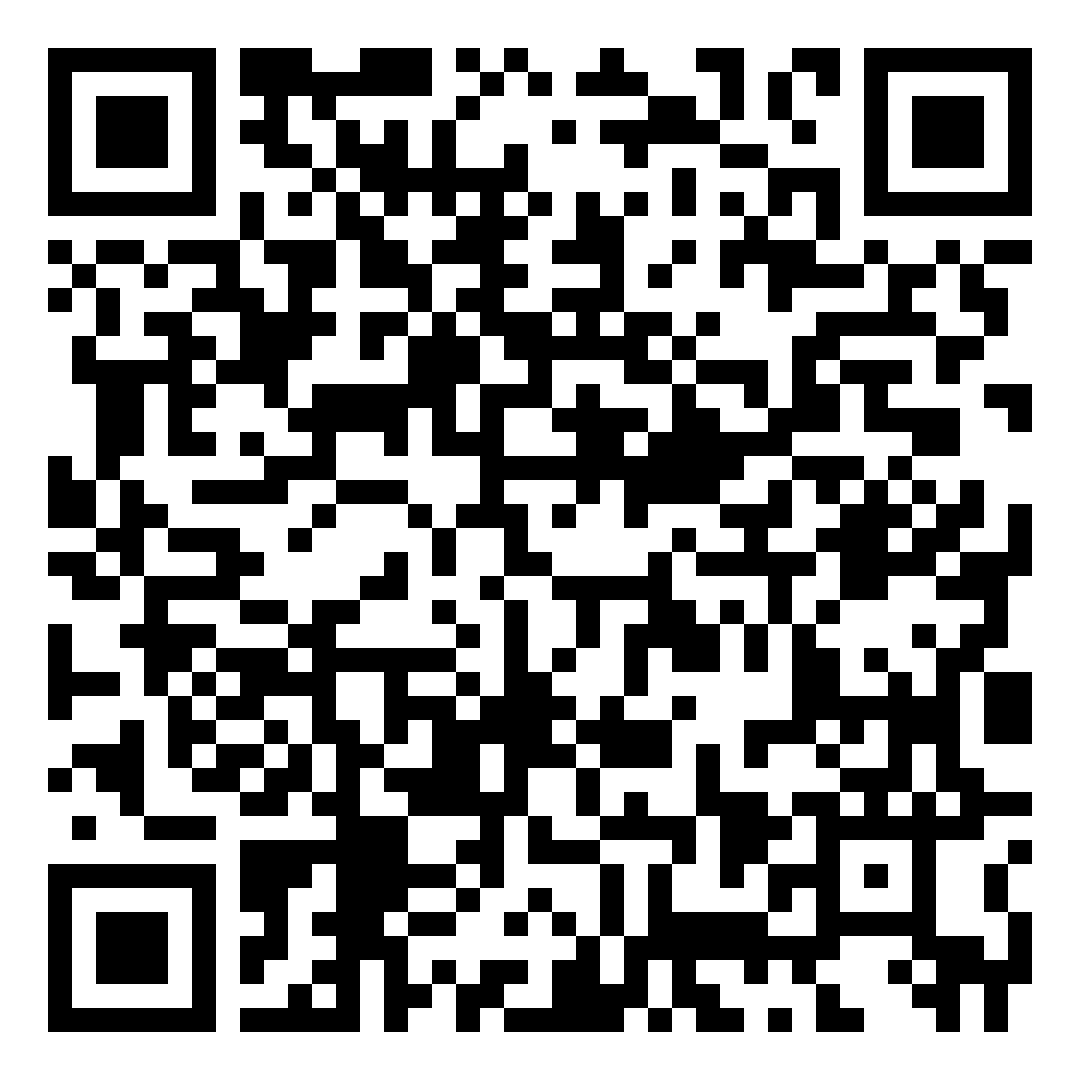How to Adjust Privacy Settings of UP Google Spaces
Follow the steps below to adjust the settings of your Google Space in the UP Google Workspace.
REMINDER: DO NOT set the access to “University of the Philippines” option, as this will open the Space for any user in the UP Google Workspace to find, view, and join your space.
Google Spaces should be set to “Private” to ensure that it is restricted only to those who you invite or add.
1) Go to https://chat.google.com/ and make sure you are signed in to your UP Mail (@up.edu.ph) account.
2) Here you will see all your Google Chats and Spaces. Click the Space that you want to adjust the settings of.
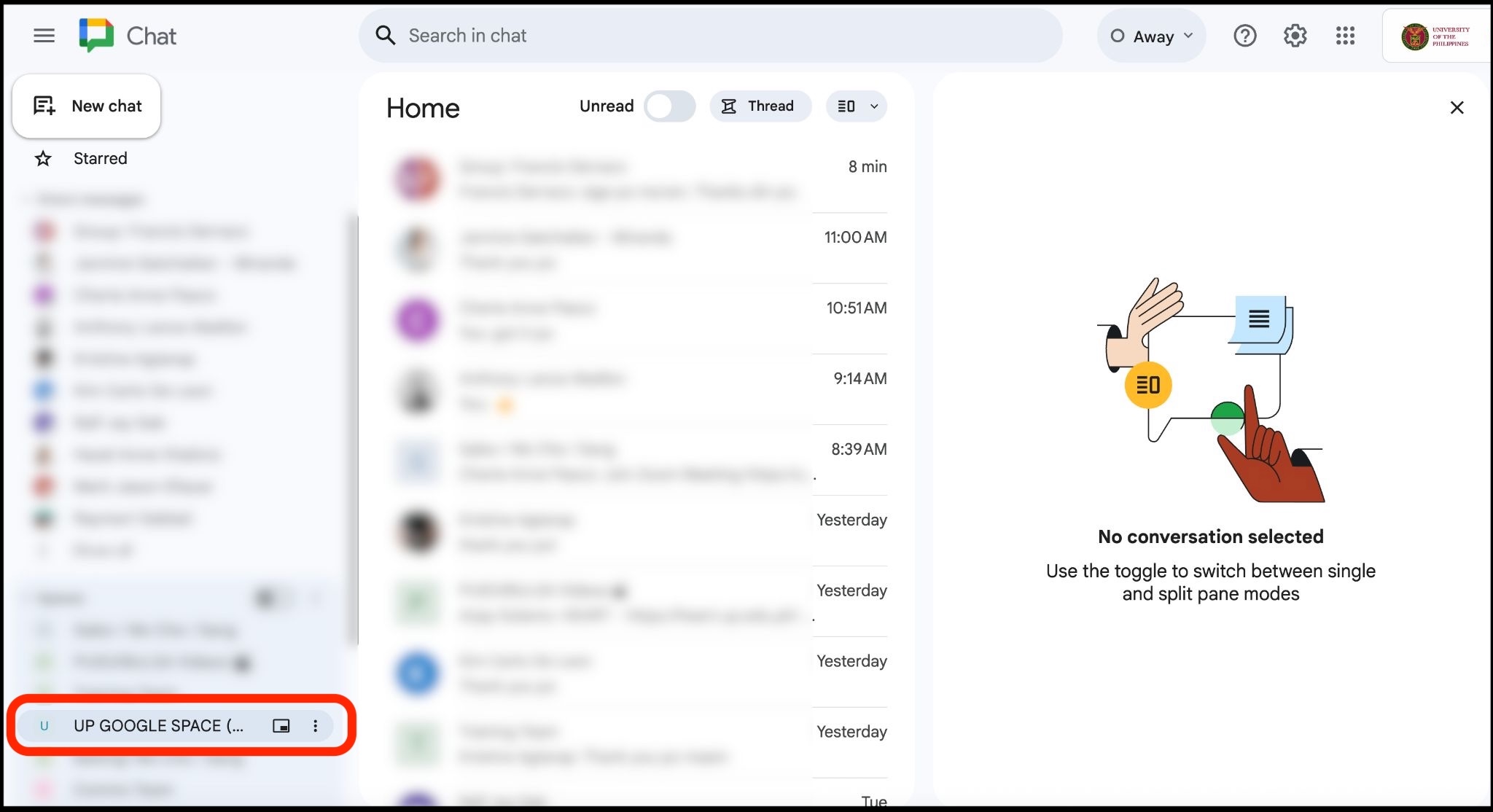
3) Click the arrow pointing down beside the name of the Space. Then click “Space settings”.
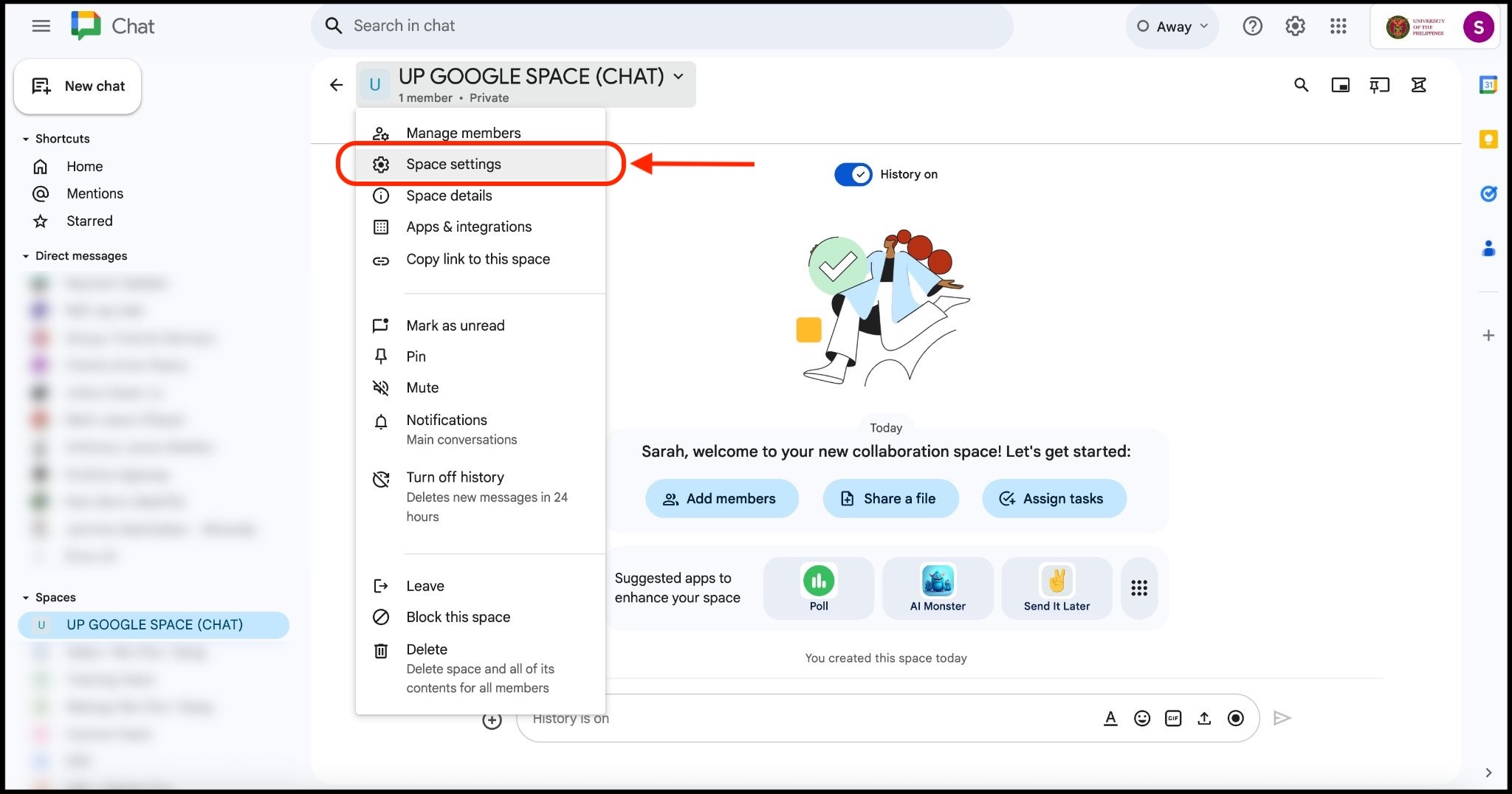
4) Under the Access section of the Space settings, click the lock icon. Select “Private” to ensure that the only users who can access your Space are those that you invite, and that it is not open to all users of the UP Google Workspace.
DO NOT click the “University of the Philippines” option, as this will open the Space for any user in the UP Google Workspace to find, view, and join your space.
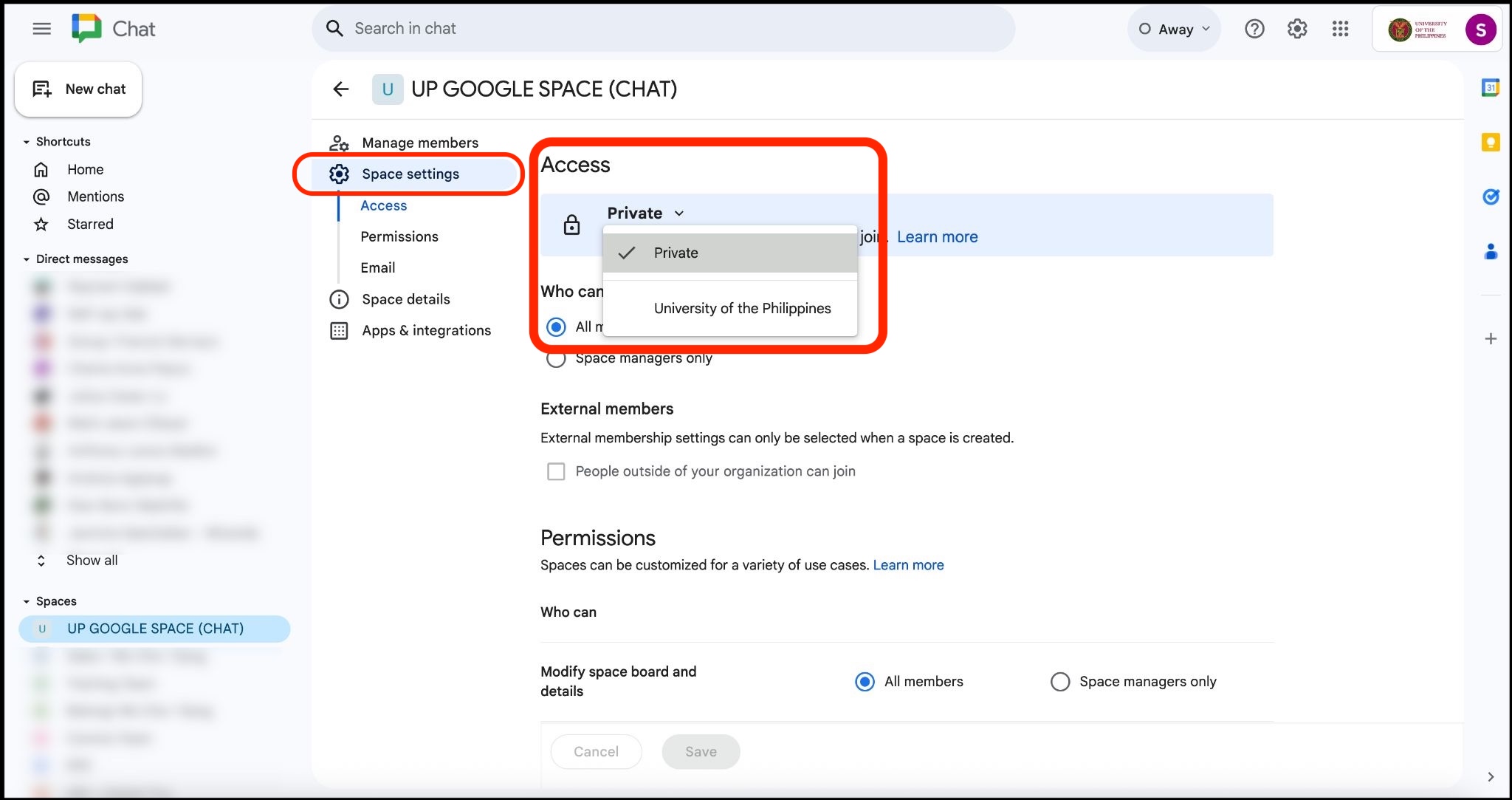
Create a Google Space as Private
You can also set your Google Space as Private when you create it.
1) Click “New chat” then click “Create a space”.
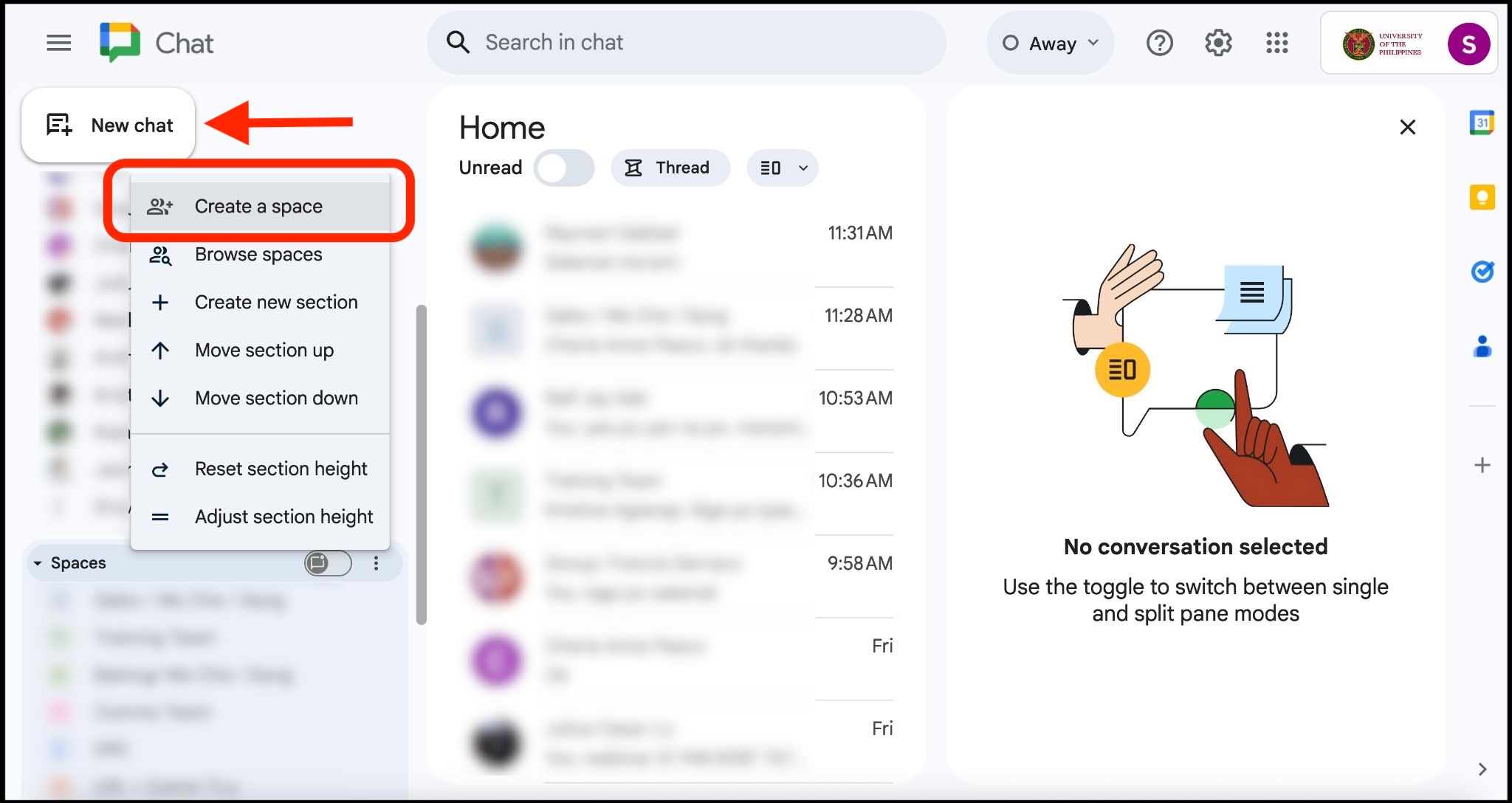
2) Type in the name of your space. Then under Access settings, make sure to select “Private”.
You can then click the Create button to create the private Space.
DO NOT click the “University of the Philippines” option, as this will open the Space for any user in the UP Google Workspace to find, view, and join your space.
For more assistance on managing your Google Spaces and chats, please contact the UP System ICT Support by filing a support ticket at https://ictsupport.up.edu.ph/
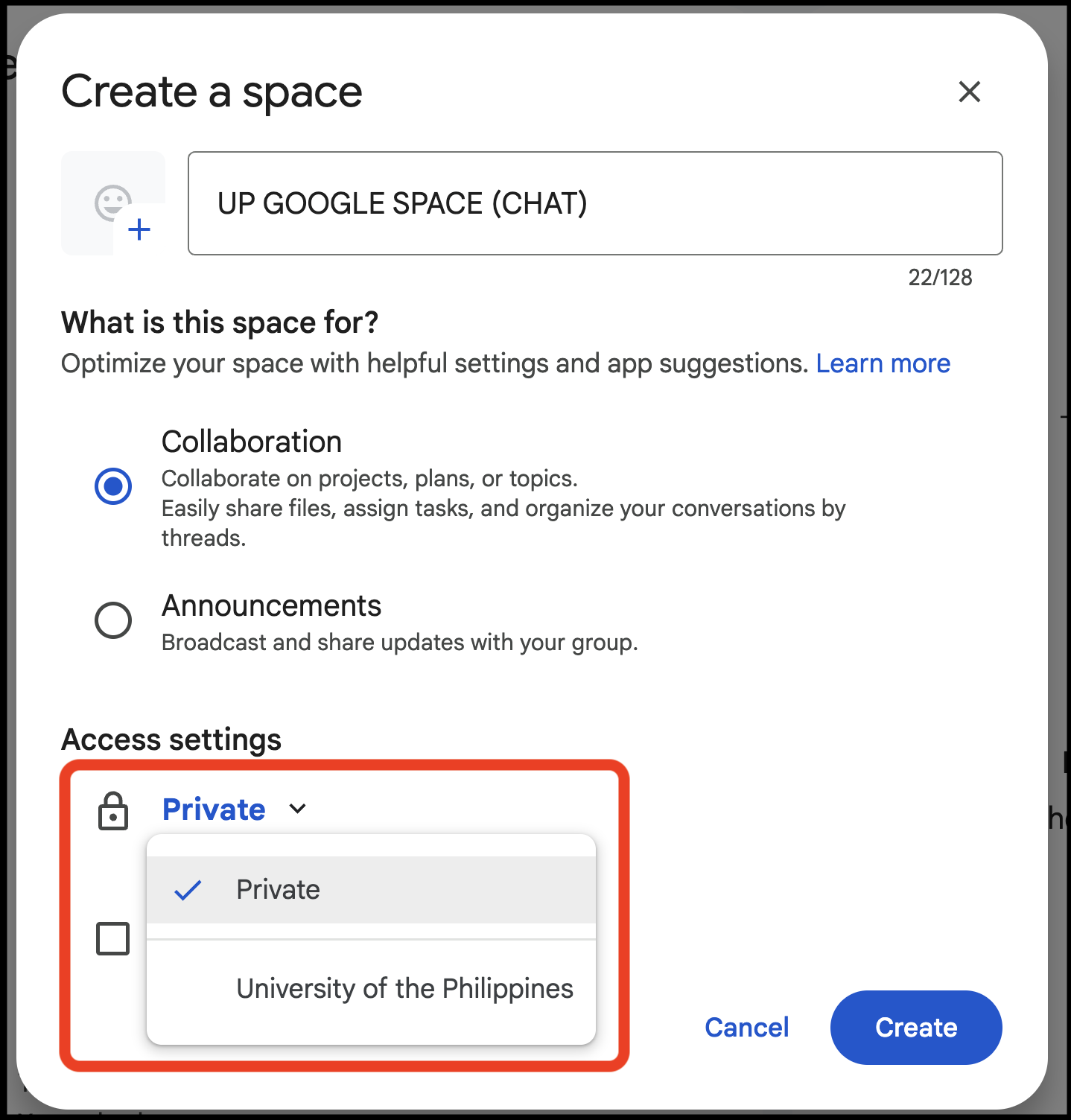
Please also contact the local IT Office of your CU/campus.