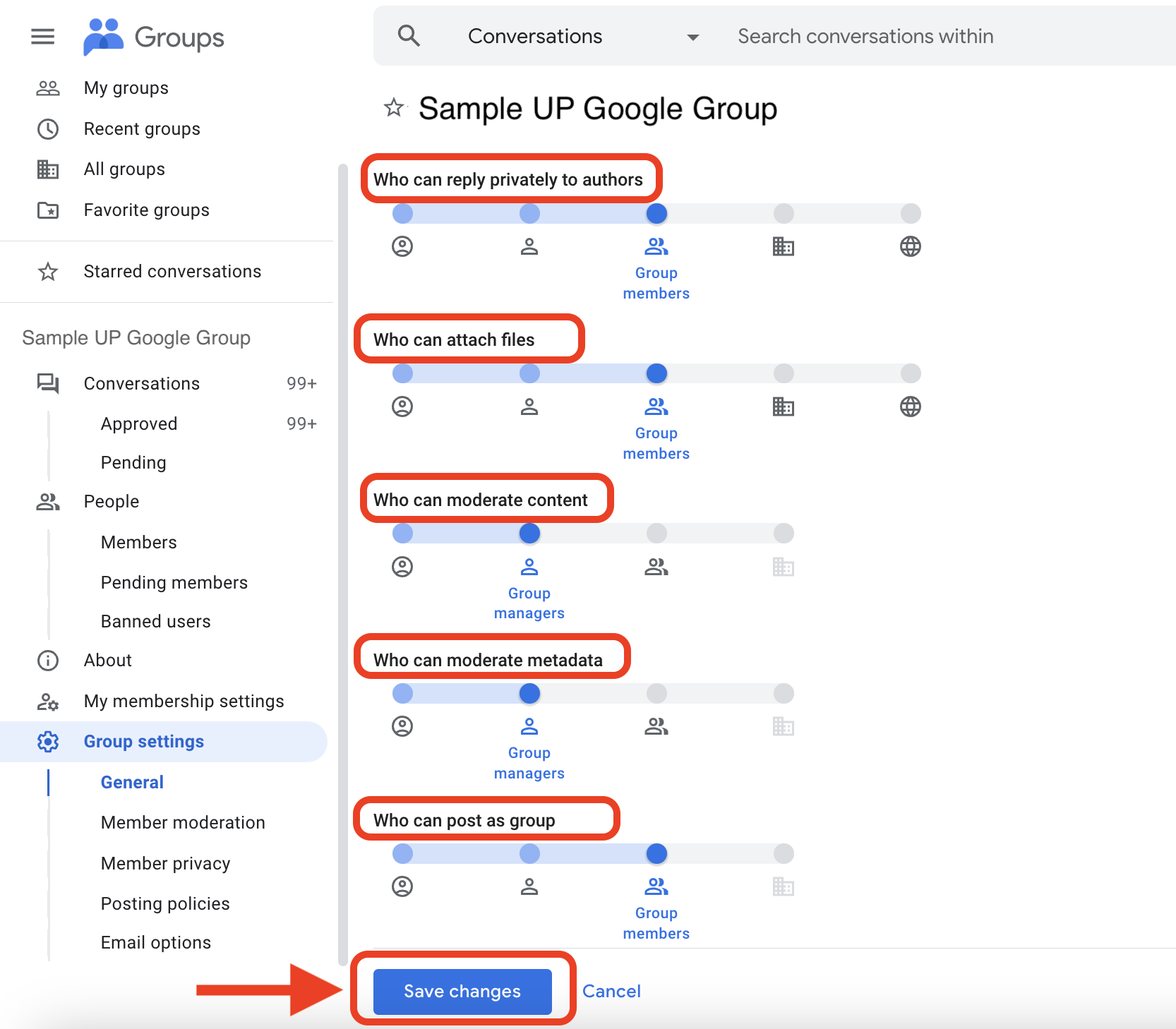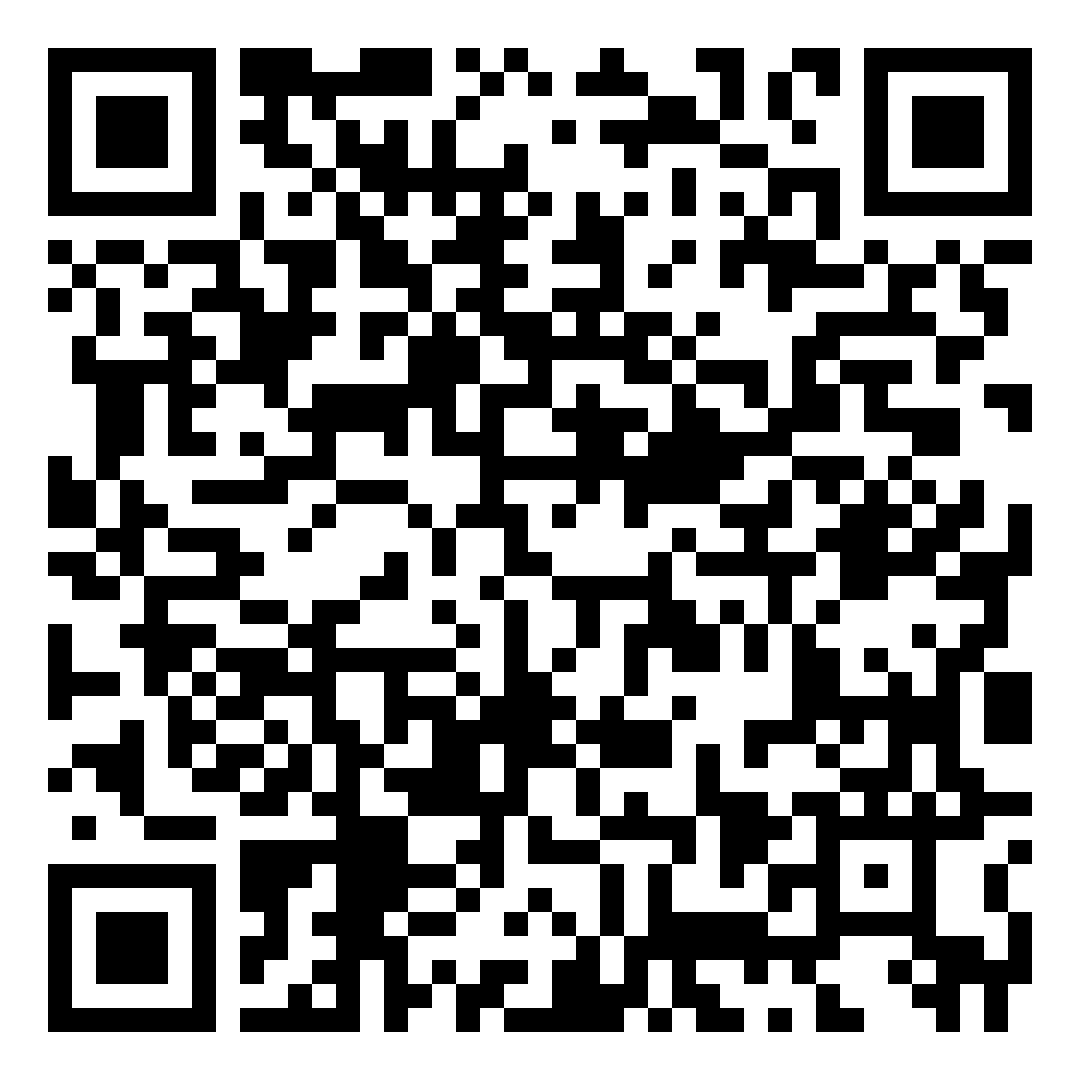How to Adjust Permissions/Access Settings in UP Google Groups
For UP Google Groups owners or managers, they must ensure that their Groups have the appropriate permissions/access for the security of their Groups and their members.
REMINDER: Do not set the privacy/permissions/access settings to “Entire organization” or “Anyone on the web” as this may open the Google Group to outsiders.
1) In your UP Mail, click the dots (menu) on the upper right corner. Then, click Groups.

2) You will be directed to your account on groups.google.com. This will show the list of Google Groups your UP Mail account is a Member of, and is an Owner/Manager of.
Look for the Google Group that you manage/own, and then click it.
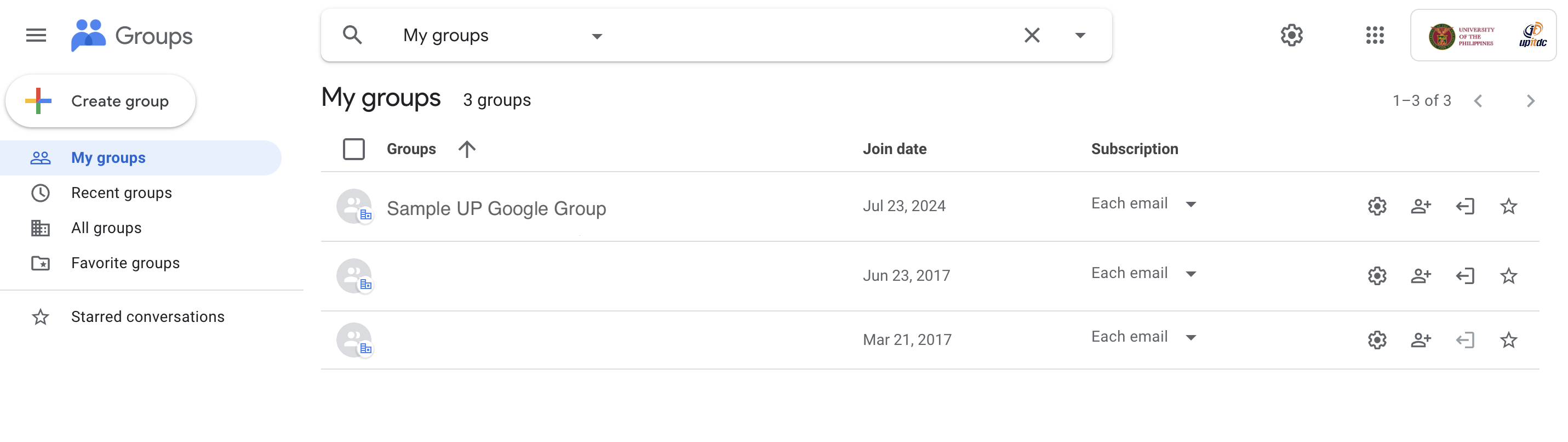
3) You will be directed to the Google Group. On the side menu, you will see the different options. Click Group settings.
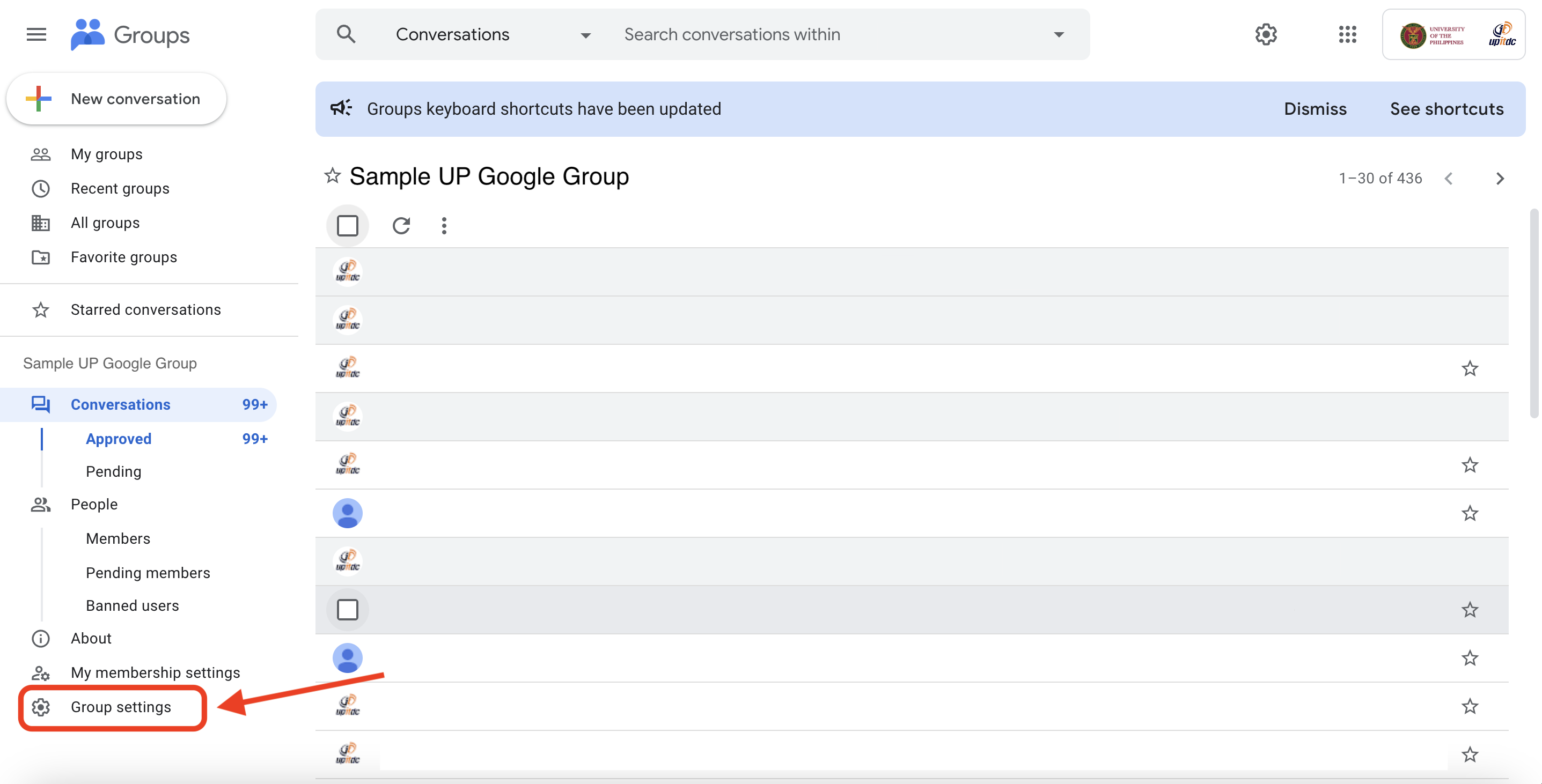
4) You will be directed to the settings of the Group. Scroll down further to see and adjust the settings.
- Who can see group (It is advised to set this to Group members)
- Who can join group (it is advised to set this to Invited users only)
- Allow external members (It is advised to set this to OFF)
- Who can view conversations (This must be set to Group members)

5) Scroll down further to see and adjust the other settings.
- Who can view conversations (This must be set to Group members)
- Who can post (This must be set to Group managers)
- Who can view members (This must be set to Group managers)
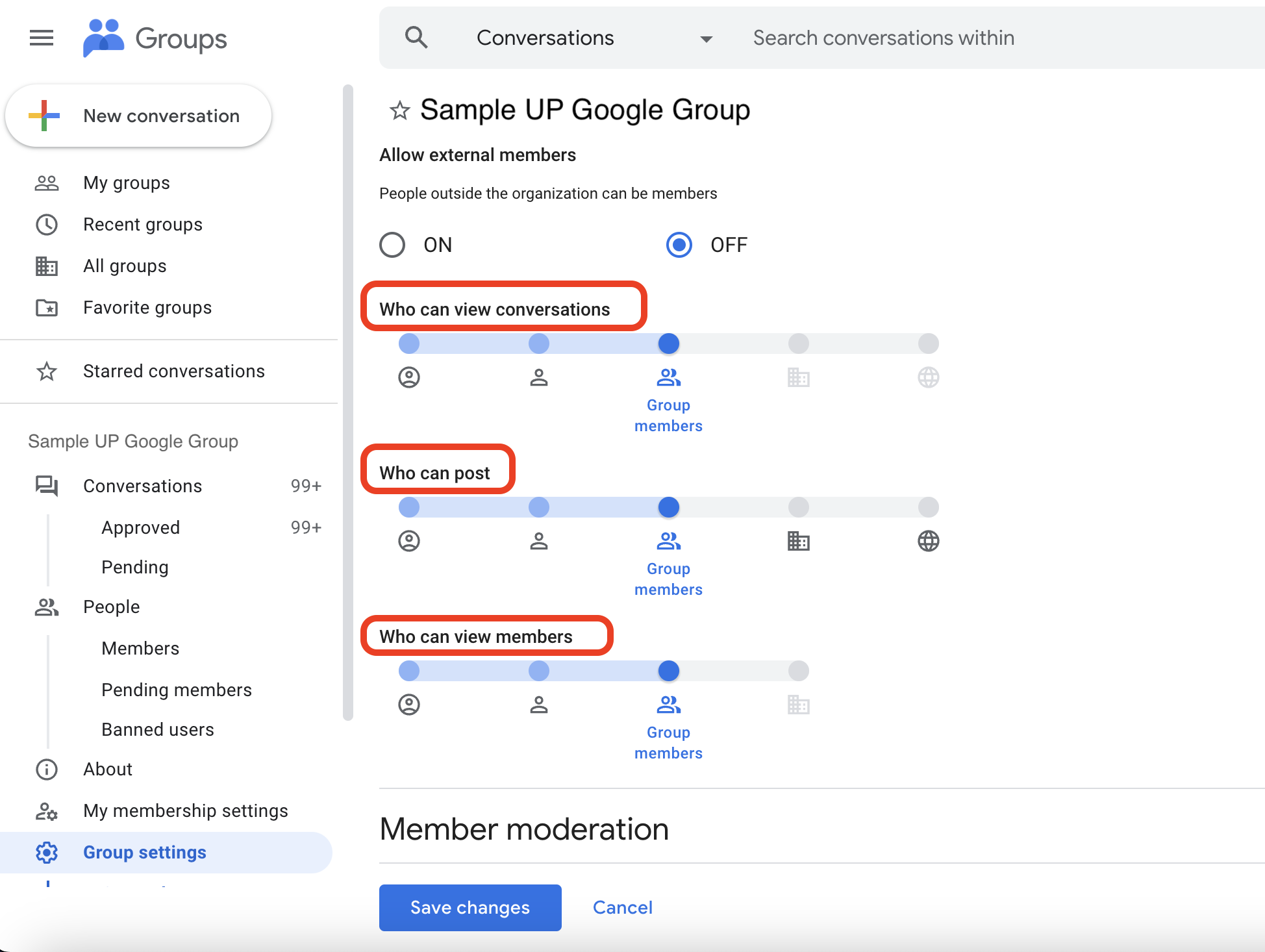
6) Scroll down further to see and adjust the other settings under Member moderation.
- Who can manage members (This must be set to Group managers)
- Who can modify custom roles (This must be set to Group managers)
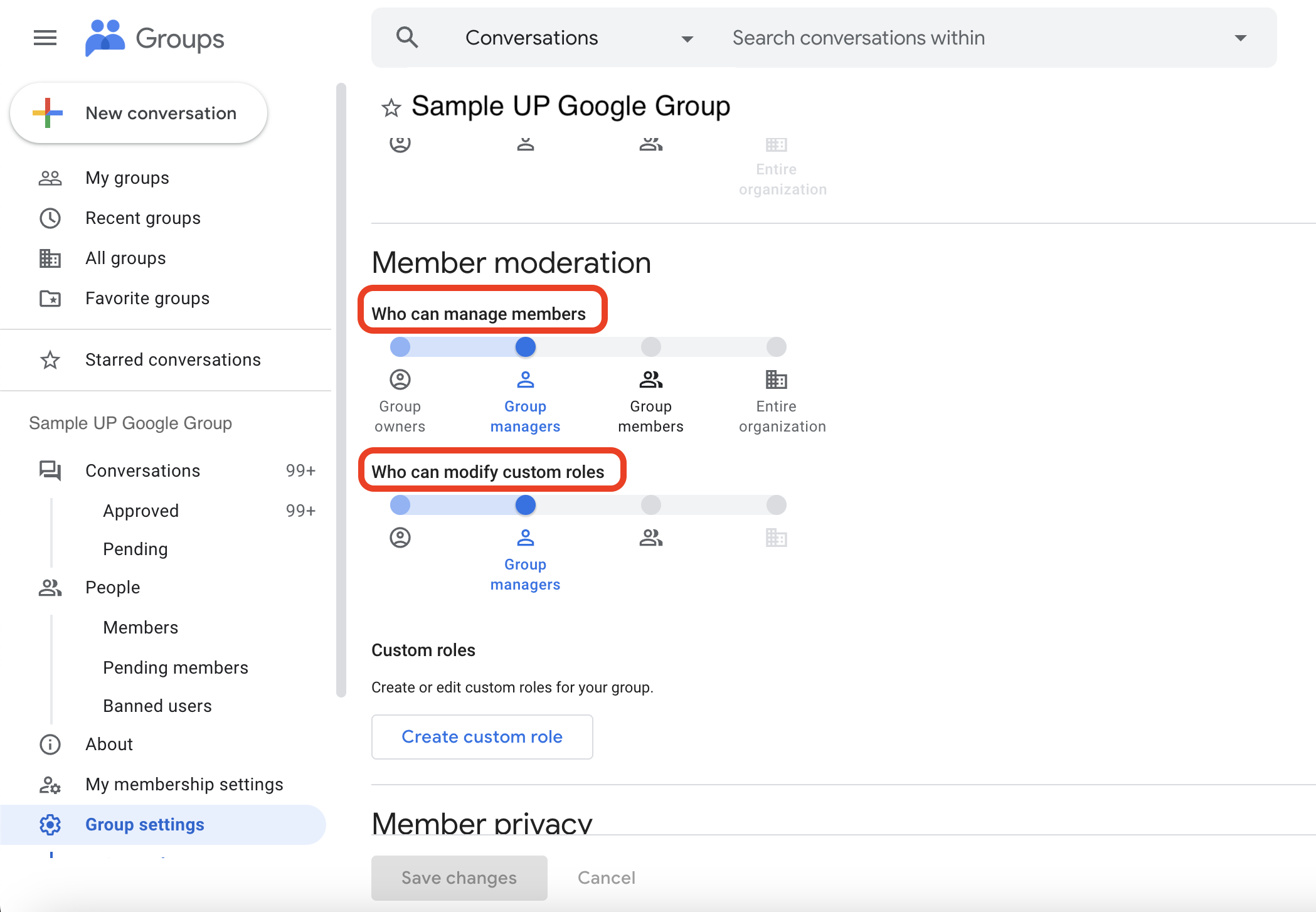
7) Scroll down further to see and adjust the other settings under Member privacy.
- Who can contact group owners (It is advised to set this to Group members)
- Who can view member email addresses (This must be set to Group managers)
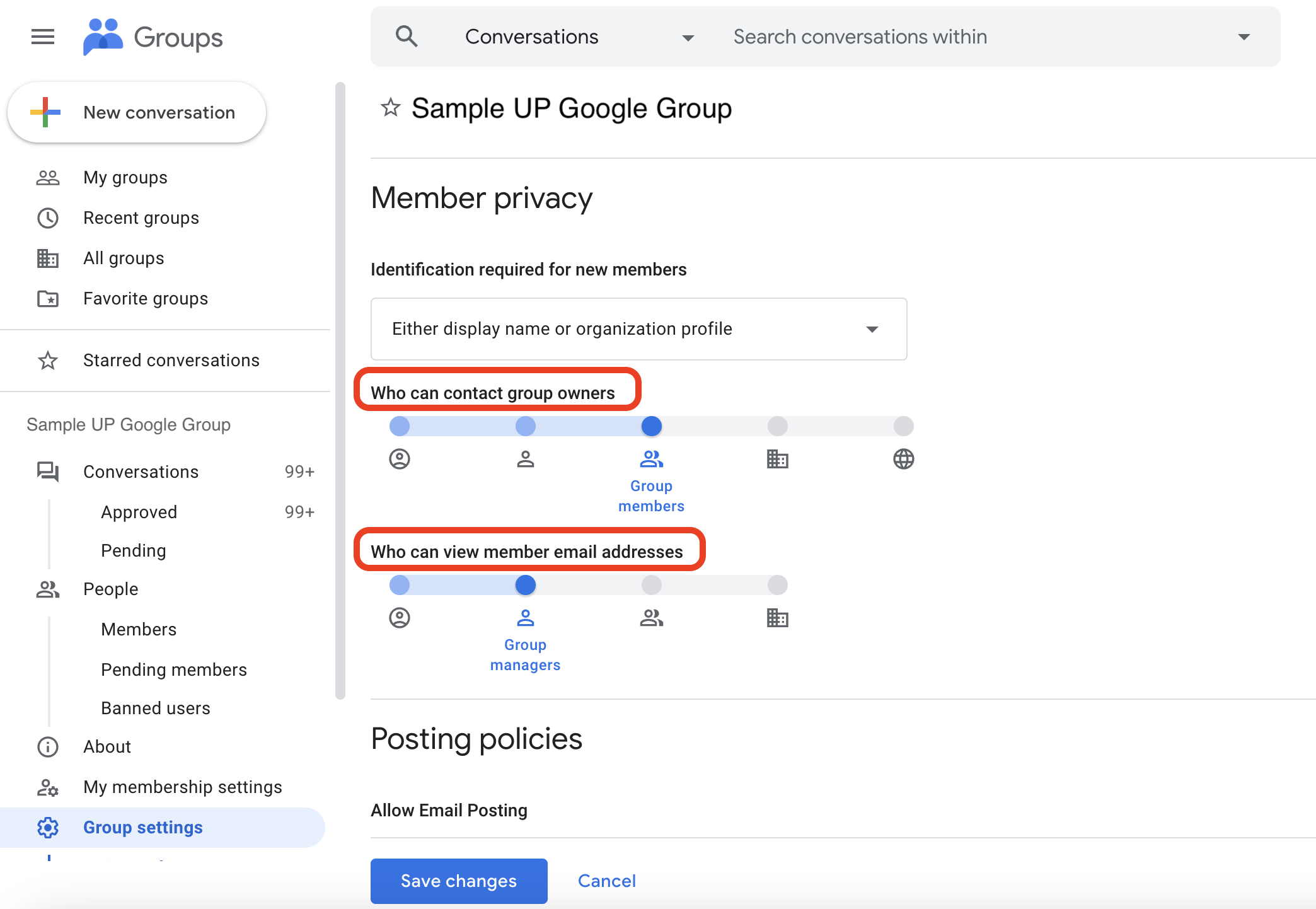
8) Scroll down further to see and adjust the other settings under Posting policies.
- Allow Email Posting (this will allow group members to reply via email)
- Allow web posting (this will allow group members to post or reply to the messages/conversations on the web app of the University’s groups.google.com)
- Who can reply privately to authors (It is advised to set this to Group members)

9) Scroll down further to see and adjust the other settings under Posting policies.
- Who can reply privately to authors (This can be set at most to Group members)
- Who can attach files (This can be set at most to Group members)
- Who can moderate content (It is advised to set this to Group managers)
- Who can moderate metadata (It is advised to set this to Group managers)
- Who can post as group (This can be set at most to Group members)
After you have made all the necessary changes and are certain of your Google Group’s settings, click the Save changes button.
REMINDER: Do not set the privacy/permissions/access settings to “Entire organization” or “Anyone on the web” as this may open the Google Group to outsiders.
If you need more assistance or have any questions about Google Groups and its settings, please contact the UP System ICT Support by filing a support ticket at https://ictsupport.up.edu.ph/